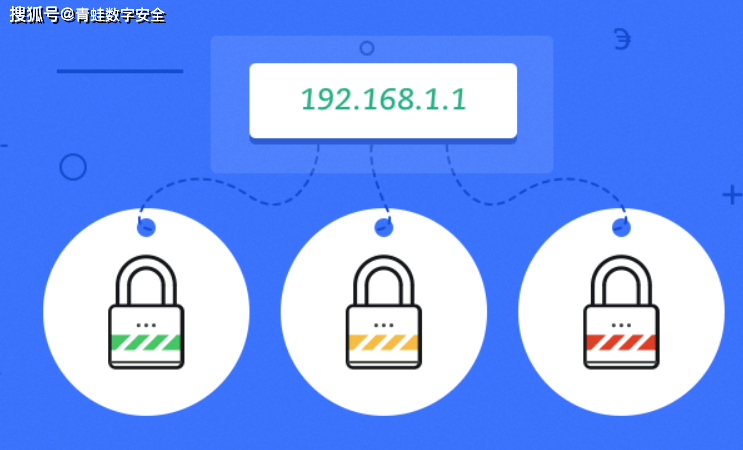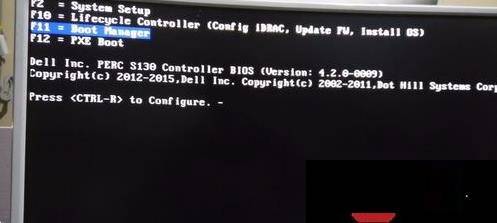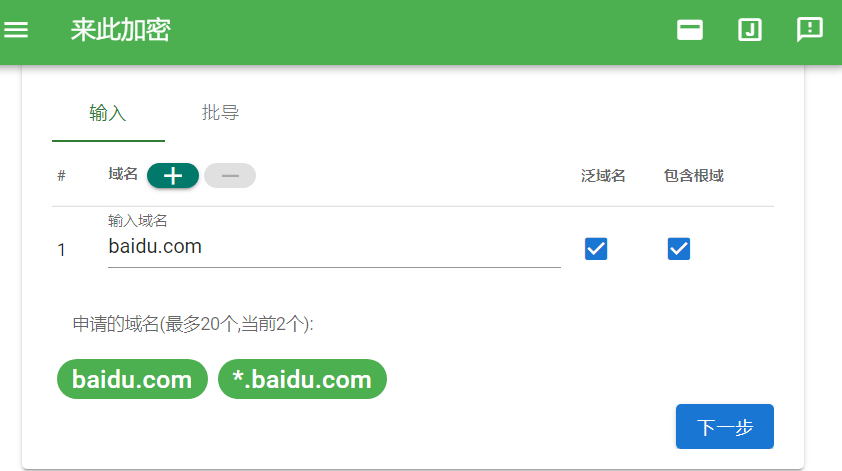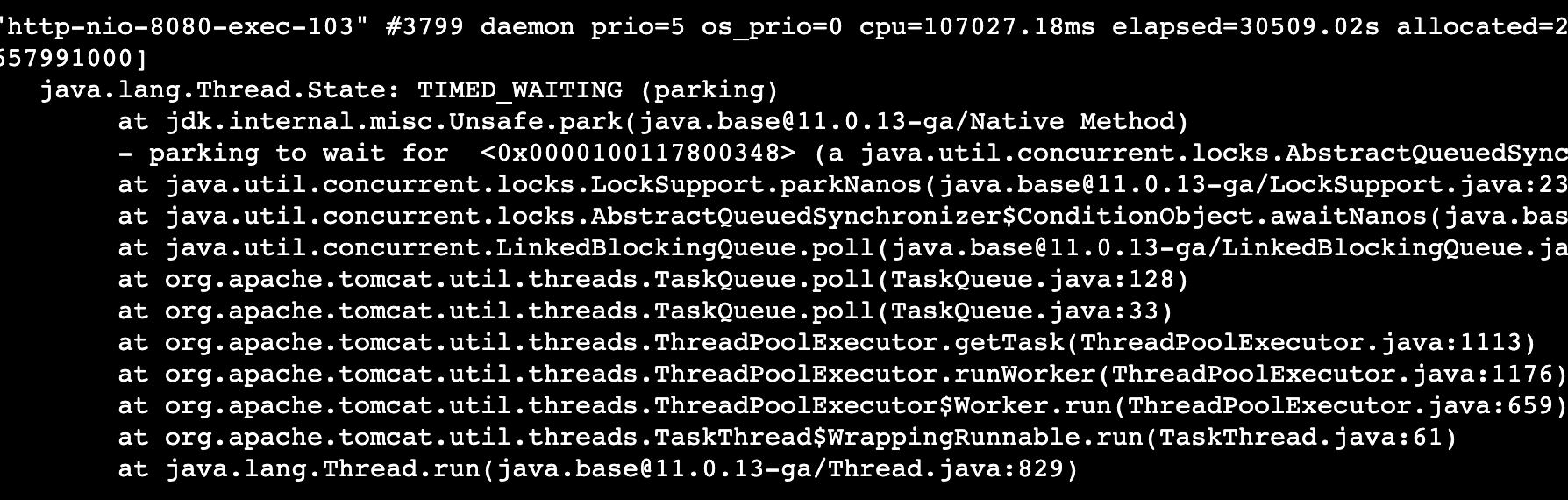rtsp 服务器搭建
今天我们搭建这个 rtsp 服务器的名称叫做:ZLMediaKit,它是一个基于 C++11 的高性能运营级流媒体服务框架
功能图
如果你想了解更多关于这个服务器的功能和代码,可以去官网查看,这里我就不多说了,下面开始基于此搭建这个服务器;首先说明的是,我这里使用的环境是 ubuntu16.04,其实也可以用其它的环境搭建。
国内⽤户推荐从同步镜像⽹站 gitee 下载:
git clone --depth 1 https://gitee.com/xia-chu/ZLMediaKit
root@txp-virtual-machine:/home/txp/share# mkdir rtsp
root@txp-virtual-machine:/home/txp/share# cd rtsp/
root@txp-virtual-machine:/home/txp/share/rtsp# ls
root@txp-virtual-machine:/home/txp/share/rtsp# git clone --depth 1 https://gitee.com/xia-chu/ZLMediaKit.git
Cloning into 'ZLMediaKit'...
remote: Enumerating objects: 548, done.
remote: Counting objects: 100% (548/548), done.
remote: Compressing objects: 100% (499/499), done.
remote: Total 548 (delta 60), reused 213 (delta 21), pack-reused 0
Receiving objects: 100% (548/548), 6.81 MiB | 132.00 KiB/s, done.
Resolving deltas: 100% (60/60), done.
Checking connectivity... done.
然后切换到 ZLMediaKit 目录下,记得执行下面这条语句:
root@txp-virtual-machine:/home/txp/share/rtsp# cd ZLMediaKit/
root@txp-virtual-machine:/home/txp/share/rtsp/ZLMediaKit# ls
3rdpart AUTHORS build_for_linux.sh CMakeLists.txt Docker postman server www
Android benchmark.md build_for_mac.sh conf LICENSE README_en.md src
api build_docker_images.sh cmake _config.yml package README.md tests
root@txp-virtual-machine:/home/txp/share/rtsp/ZLMediaKit# git submodule update --init
Submodule 'ZLToolKit' (https://gitee.com/xia-chu/ZLToolKit) registered for path '3rdpart/ZLToolKit'
Submodule '3rdpart/media-server' (https://gitee.com/xia-chu/media-server) registered for path '3rdpart/media-server'
Cloning into '3rdpart/ZLToolKit'...
remote: Enumerating objects: 1203, done.
remote: Counting objects: 100% (1203/1203), done.
remote: Compressing objects: 100% (1081/1081), done.
remote: Total 5951 (delta 884), reused 161 (delta 120), pack-reused 4748
Receiving objects: 100% (5951/5951), 31.25 MiB | 120.00 KiB/s, done.
Resolving deltas: 100% (4406/4406), done.
Checking connectivity... done.
Submodule path '3rdpart/ZLToolKit': checked out '1df5d6823fc48598c23fd425c5187b0c417a734f'
Cloning into '3rdpart/media-server'...
remote: Enumerating objects: 10370, done.
remote: Counting objects: 100% (10370/10370), done.
remote: Compressing objects: 100% (3708/3708), done.
remote: Total 10370 (delta 7635), reused 9114 (delta 6544), pack-reused 0
Receiving objects: 100% (10370/10370), 2.78 MiB | 144.00 KiB/s, done.
Resolving deltas: 100% (7635/7635), done.
Checking connectivity... done.
Submodule path '3rdpart/media-server': checked out 'ec171caa4b28db0f6ea47bca2c0c9530f345698a'
注意:在编译这个代码之前,你的安装环境一定要安装 cmake 和 gcc 版本在 4.8 以上,不然的话,可能会出现问题。
领取音视频开发资料包:音视频流媒体高级开发
FFmpegWebRTCRTMPRTSPHLSRTP播放器
企鵝君羊994289133领取资料
企鵝君羊994289133领取资料
2、安装依赖库:
ZLMediaKit 可选依赖一些第三方库,这些库都不是必选的;在构建 ZLMediaKit 时,cmake 能查找系统路径中的这些库,并根据安装情况选择是否开启相关特性,你可以选择安装这些依赖并启用相关特性:
openssl
flash player 在播放 rtmp 时,采用的是复杂握手模式,如果不安装该库,flash player 将播放不了 zlmediakit 提供的 rtmp url.
同时 ZLMediaKit 的 https/rtsps 相关功能需要使用 openssl 才能开启。
ffmpeg
zlmediakit 可以通过 fork ffmpeg 进程的方式实现多种协议的拉流,编译时不需要安装 FFmpeg。
sdl、avcodec、avutil
这 3 个库供 ZLMediaKit 的 test_player 测试程序使用,你通常不需要安装这 3 个库。
#除了openssl,其他其实都可以不安装
sudo apt-get install libssl-dev
sudo apt-get install libsdl-dev
sudo apt-get install libavcodec-dev
sudo apt-get install libavutil-dev
sudo apt-get install ffmpeg
3、开始编译:
- 先建立一个 build 目录,然后切换到该目录下去:
root@txp-virtual-machine:/home/txp/share/rtsp/ZLMediaKit# mkdir build
root@txp-virtual-machine:/home/txp/share/rtsp/ZLMediaKit# cd build
- cmake
-- The C compiler identification is GNU 5.4.0
-- The CXX compiler identification is GNU 5.4.0
-- Check for working C compiler: /usr/bin/cc
-- Check for working C compiler: /usr/bin/cc -- works
-- Detecting C compiler ABI info
-- Detecting C compiler ABI info - done
-- Detecting C compile features
-- Detecting C compile features - done
-- Check for working CXX compiler: /usr/bin/c++
-- Check for working CXX compiler: /usr/bin/c++ -- works
-- Detecting CXX compiler ABI info
-- Detecting CXX compiler ABI info - done
-- Detecting CXX compile features
-- Detecting CXX compile features - done
-- Debug版本
-- found library:/usr/lib/x86_64-linux-gnu/libssl.so;/usr/lib/x86_64-linux-gnu/libcrypto.so,ENABLE_OPENSSL defined
-- Performing Test HAVE_MySQL_OPT_EMBEDDED_CONNECTION
-- Performing Test HAVE_MYSQL_OPT_EMBEDDED_CONNECTION - Failed
-- MySQL not found.
-- ENABLE_HLS defined
-- ENABLE_MP4 defined
- 开始正式编译:make -j4:
编译过程
4、开始运行:
ZLMediaKit 工程主要生成 3 种二进制目标文件,他们的生成的路径在 release 目录下,这些目标文件主要分为(这里我只介绍一种,另外一种感兴趣的朋友可以查看官网介绍哈!):
MediaServer 进程:
这是 ZLMediaKit 作为服务器的主进程,该进程可以在免去开发的情况下直接作为测试流媒体服务器使用,如果你需要更复杂的业务逻辑,可以通过 Web HOOK 和 RESTful API 实现,同时你可以通过配置文件控制其参数。
root@txp-virtual-machine:/home/txp/share/rtsp/ZLMediaKit/release# cd linux/Debug/
root@txp-virtual-machine:/home/txp/share/rtsp/ZLMediaKit/release/linux/Debug# ls
api_tester_pusher libflv.a libmpeg.a tab test_httpApi test_rtcp test_wsClient
api_tester_server libjsoncpp.a libzlmediakit.a test_bench_proxy test_httpClient test_rtp test_wsServer
api_tester_websocket libmk_api.so libzltoolkit.a test_bench_pull test_pusher test_server
bom libmov.a MediaServer test_bench_push test_pusherMp4 test_sortor
我们可以通过./MediaServer -h 了解启动参数:
root@txp-virtual-machine:/home/txp/share/rtsp/ZLMediaKit/release/linux/Debug# ./MediaServer -h
-h --help 无参 默认:null 选填 打印此信息
-d --daemon 无参 默认:null 选填 是否以Daemon方式启动
-l --level 有参 默认:0 选填 日志等级,LTrace~LError(0~4)
-m --max_day 有参 默认:7 选填 日志最多保存天数
-c --config 有参 默认:/home/txp/share/rtsp/ZLMediaKit/release/linux/Debug/config.ini 选填 配置文件路径
-s --ssl 有参 默认:/home/txp/share/rtsp/ZLMediaKit/release/linux/Debug/ssl.p12 选填 ssl证书文件或文件夹,支持p12/pem类型
-t --threads 有参 默认:2 选填 启动事件触发线程数
-v --version 无参 默认:null 选填 显示版本号
开始运行:
root@txp-virtual-machine:/home/txp/share/rtsp/ZLMediaKit/release/linux/Debug# ./MediaServer -d &
[1] 57310
root@txp-virtual-machine:/home/txp/share/rtsp/ZLMediaKit/release/linux/Debug# 2021-04-18 21:41:11.260 D MediaServer[57310-139825250957120] System.cpp:100 startDaemon | 启动子进程:57313
2021-04-18 21:41:11.260 I MediaServer[57313-139825250957120] System.cpp:130 systemSetup | core文件大小设置为:18446744073709551615
2021-04-18 21:41:11.269 I MediaServer[57313-139825250957120] System.cpp:139 systemSetup | 文件最大描述符个数设置为:1048576
2021-04-18 21:41:11.270 I MediaServer[57313-139825250957120] config.cpp:34 loadIniConfig | dump ini file to:/home/txp/share/rtsp/ZLMediaKit/release/linux/Debug/config.ini
2021-04-18 21:41:11.438 W MediaServer[57313-139825250957120] SSLUtil.cpp:98 loadPublicKey | error:02001002:system library:fopen:No such file or directory
2021-04-18 21:41:11.438 W MediaServer[57313-139825250957120] SSLUtil.cpp:126 loadPrivateKey | error:2006D080:BIO routines:BIO_new_file:no such file
2021-04-18 21:41:11.440 D MediaServer[57313-139825143346944] util.cpp:340 operator() | Stamp thread started!
2021-04-18 21:41:11.442 I MediaServer[57313-139825250957120] EventPoller.cpp:467 EventPollerPool | 创建EventPoller个数:2
2021-04-18 21:41:11.445 I MediaServer[57313-139825250957120] TcpServer.h:320 start_l | TCP Server listening on 0.0.0.0:554
2021-04-18 21:41:11.456 I MediaServer[57313-139825250957120] TcpServer.h:320 start_l | TCP Server listening on 0.0.0.0:332
2021-04-18 21:41:11.457 I MediaServer[57313-139825250957120] TcpServer.h:320 start_l | TCP Server listening on 0.0.0.0:1935
2021-04-18 21:41:11.458 I MediaServer[57313-139825250957120] TcpServer.h:320 start_l | TCP Server listening on 0.0.0.0:19350
2021-04-18 21:41:11.458 I MediaServer[57313-139825250957120] TcpServer.h:320 start_l | TCP Server listening on 0.0.0.0:80
2021-04-18 21:41:11.459 I MediaServer[57313-139825250957120] TcpServer.h:320 start_l | TCP Server listening on 0.0.0.0:443
2021-04-18 21:41:11.459 I MediaServer[57313-139825250957120] TcpServer.h:320 start_l | TCP Server listening on 0.0.0.0:9000
2021-04-18 21:41:11.461 I MediaServer[57313-139825250957120] TcpServer.h:320 start_l | TCP Server listening on 0.0.0.0:10000
2021-04-18 21:41:11.462 I MediaServer[57313-139825250957120] main.cpp:339 start_main | 已启动http api 接口
2021-04-18 21:41:11.463 I MediaServer[57313-139825250957120] main.cpp:341 start_main | 已启动http hook 接口
注意:上面的两条报错,没有关系,我们现在已经真正开启了 rtsp 服务器了。
企鵝君羊994289133领取资料
测试 rtsp 服务器:
我们现在来把本地媒体文件推流到这个服务器上,然后再进行拉流播放试试,你可以使用 obs 或者 ffmpeg 命令来进行,这里我使用了 ffmpeg 来进行推流,我电脑本地的媒体文件 test.mp4 路径如下:
本地的 test.mp4 媒体文件
开始使用 ffmpeg 进行推流:
ffmpeg -re -i test.mp4 -vcodec h264 -acodec aac -f rtsp -rtsp_transport tcp rtsp://192.168.32.128/live/test
注意:后面的 ip 地址是你 ubuntu 搭建服务器的 ip 地址,这个千万不要弄错了,不然试验不会成功的哈!
推流过程
现在我来开始拉流播放,这里使用 ffplay 进行拉流播放:
ffplay -rtsp_transport tcp rtsp://192.168.32.128/live/test
拉流播放成功
上面是基于 rtsp 协议进行拉流的,我们也可以用 rtmp 来进行拉流播放;
ffplay rtmp:://192.168.32.128/live/test
rtmp 协议拉流播放
接着我们使用 udp 的方式来进行拉流,你会发现速度非常快:
ffplay -rtsp_transport udp rtsp://192.168.32.128/live/test
udp 方式拉流