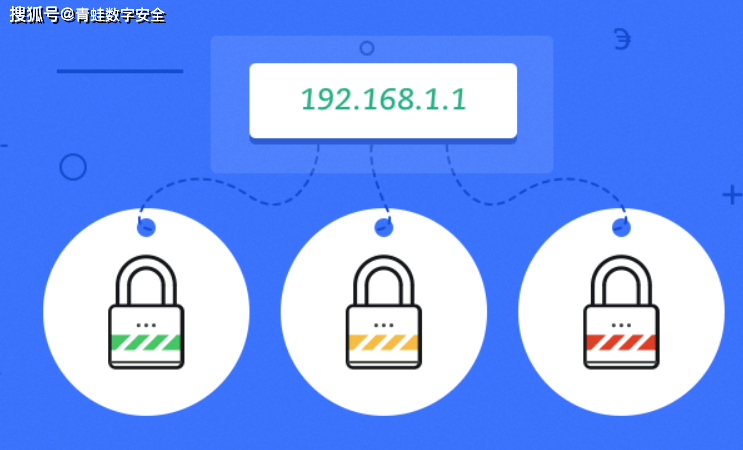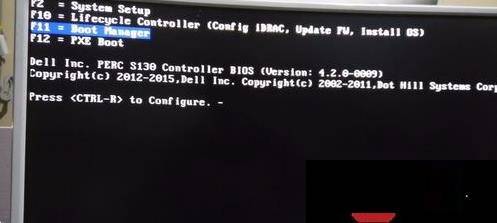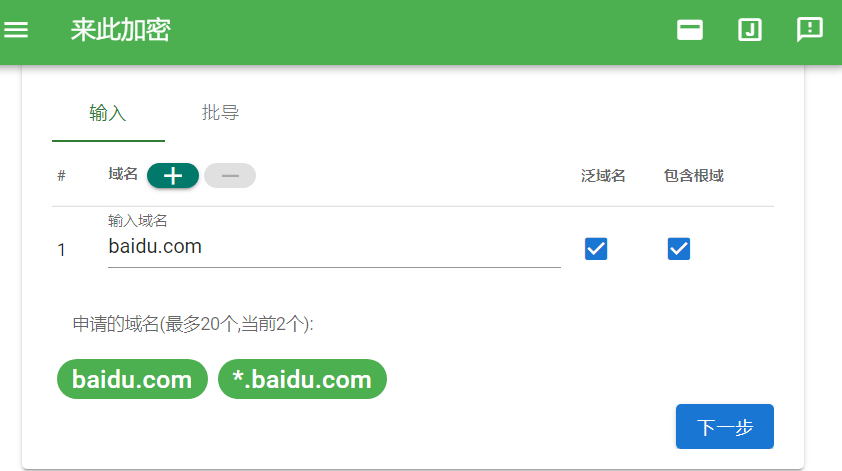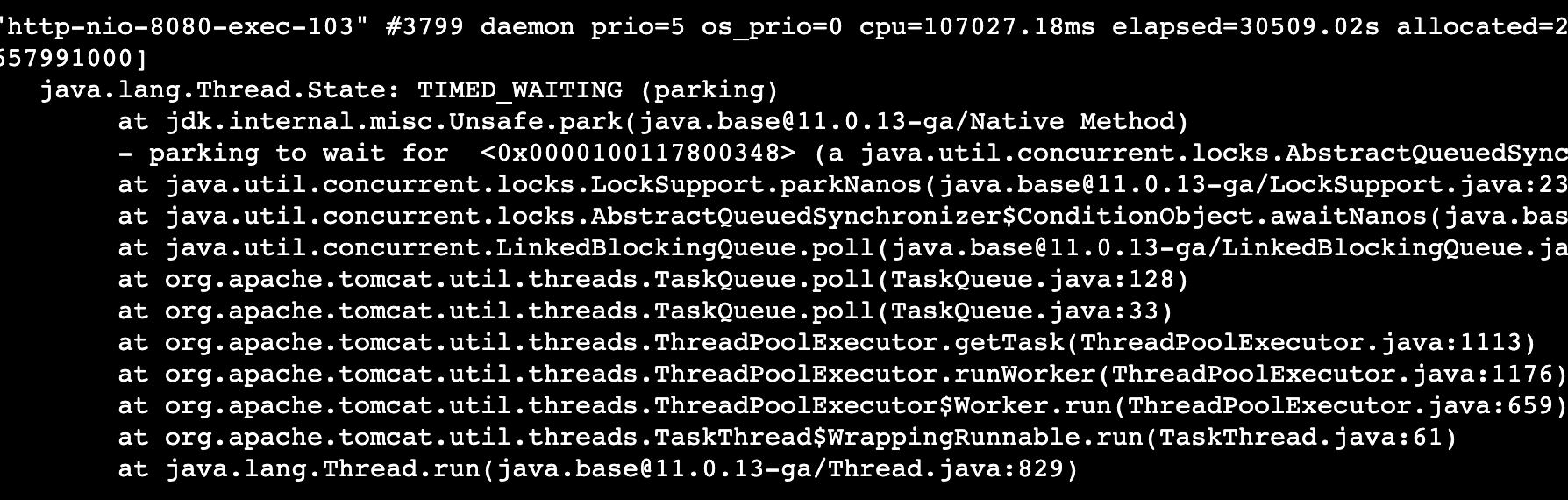CentOS8 配置 NFS共享目录
# 环境说明:
1、主机IP
nfs server端主机:cjzm(nfs1) 192.168.123.165
nfs client端主机:asan(nfs2) 192.168.123.231
[root@asan ~]# ip a #查看主机IP
2、系统:centos linux release 8.0.1905 (Core)、CentOS Linux release 7.9.2009 (Core)为例
[root@cjzm ~]#cat /etc/redhat-release #查看系统版本信息
3、安装版本:
centos7:
nfs-utils-1.3.0-0.68.el7.x86_64
centos8:
nfs-utils-1:2.3.3-41.el8.x86_64
rpcbind-1.2.5-8.el8.x86_64
# cjzm主机部署server端部署(rpm安装)
## 本机具备yum源可以使用本机yum源安装,如果本机没有yum源,可参考压缩包提供的RPM包安装
1、安装软件
[root@cjzm ~]# yum -y install rpcbind nfs-utils

安装中

安装完成
2、创建共享文件并设置访问权限(如果原来已有,就不必创建)
[root@cjzm ~]# mkdir /data
[root@cjzm ~]# chmod 666 /data -R
3、修改配置文件,填写授权权限
[root@cjzm ~]# vim /etc/exports
#授权给192.168.123.231主机权限
/data 192.168.123.231(rw,sync,insecure,no_subtree_check,no_root_squash)
##################################################################
权限参数说明:
参数 说明
ro 只读访问
rw 读写访问
sync 所有数据在请求时写入共享
async nfs 在写入数据前可以响应请求
secure nfs 通过 1024 以下的安全 TCP/IP 端口发送
insecure nfs 通过 1024 以上的端口发送
wdelay 如果多个用户要写入 nfs 目录,则归组写入(默认)
no_wdelay 如果多个用户要写入 nfs 目录,则立即写入,当使用 async 时,无需此设置
hide 在 nfs 共享目录中不共享其子目录
no_hide 共享 nfs 目录的子目录
subtree_check 如果共享 /usr/bin 之类的子目录时,强制 nfs 检查父目录的权限(默认)
no_subtree_check 不检查父目录权限
all_squash 共享文件的 UID 和 GID 映射匿名用户 anonymous,适合公用目录
no_all_squash 保留共享文件的 UID 和 GID(默认)
root_squash root 用户的所有请求映射成如 anonymous 用户一样的权限(默认)
no_root_squash root 用户具有根目录的完全管理访问权限
anonuid=xxx 指定 nfs 服务器 /etc/passwd 文件中匿名用户的 UID
anongid=xxx 指定 nfs 服务器 /etc/passwd 文件中匿名用户的 GID
###############################################################
4、启动服务并设置开启自启动
[root@cjzm ~]# systemctl start nfs-server.service
[root@cjzm ~]# systemctl enable nfs-server.service
Created symlink /etc/systemd/system/multi-user.target.wants/nfs-server.service → /usr/lib/systemd/system/nfs-server.service.
5、查看注册的端口列表
[root@cjzm ~]# rpcinfo -p localhost
program vers proto port service
100000 4 tcp 111 portmApper
100000 3 tcp 111 portmapper
100000 2 tcp 111 portmapper
100000 4 udp 111 portmapper
100000 3 udp 111 portmapper
100000 2 udp 111 portmapper
100005 1 udp 20048 mountd
100024 1 udp 44356 status
100005 1 tcp 20048 mountd
100024 1 tcp 55217 status
100005 2 udp 20048 mountd
100005 2 tcp 20048 mountd
100005 3 udp 20048 mountd
100005 3 tcp 20048 mountd
100003 3 tcp 2049 nfs
100003 4 tcp 2049 nfs
100227 3 tcp 2049 nfs_acl
100021 1 udp 51865 nlockmgr
100021 3 udp 51865 nlockmgr
100021 4 udp 51865 nlockmgr
100021 1 tcp 34861 nlockmgr
100021 3 tcp 34861 nlockmgr
100021 4 tcp 34861 nlockmgr
# nfs2主机部署client端部署(rpm安装)
# 本机具备yum源可以使用本机yum源安装,如果本机没有yum源,可参考压缩包提供的RPM包安装
1、安装软件
[root@asan ~]# yum -y install nfs-utils
2、nfs识别测试
[root@asan ~]# showmount -e 192.168.123.165
Export list for 192.168.123.165:
/data 192.168.123.231
#出现上面的结果 为测试通过
========================================================
!!!注意!!!----如果存在以下报错,有可能是网络不通或防火墙阻止,检查一下防火墙是否放通
[root@asan ~]# showmount -e 192.168.123.165
clnt_create: RPC: Port mapper failure - Unable to receive: errno 113 (No route to host)
解决方式1 :nfs1主机防火墙放开部分服务
[root@cjzm ~]#firewall-cmd --permanent --add-service=rpc-bind 允许rpc nfs mountd服务通过防火墙
[root@cjzm ~]#firewall-cmd --permanent --add-service=nfs
[root@cjzm ~]#firewall-cmd --permanent --add-service=mountd 用于showmount
[root@cjzm ~]#firewall-cmd --reload 刷新防火墙配置
解决方式2:nfs2主机防火墙放开数据来源:
[root@asan ~]# iptables -A INPUT -s 192.168.123.165 -j ACCEPT
=========================================================
3、创建挂载目录,并挂载
[root@asan ~]# mkdir /data
[root@asan ~]# mount 192.168.123.165:/data /data
[root@asan ~]# df -h
文件系统 容量 已用 可用 已用% 挂载点
devtmpfs 471M 0 471M 0% /dev
tmpfs 487M 0 487M 0% /dev/shm
tmpfs 487M 8.3M 478M 2% /run
tmpfs 487M 0 487M 0% /sys/fs/cgroup
/dev/sda3 18G 11G 7.4G 59% /
/dev/sda1 297M 188M 109M 64% /boot
tmpfs 98M 0 98M 0% /run/user/1000
tmpfs 98M 12K 98M 1% /run/user/42
192.168.123.165:/data 17G 5.5G 12G 33% /data/dev/sda1 1014M 137M 878M 14% /boot
tmpfs 100M 0 100M 0% /run/user/0
192.168.253.146:/app 47G 1.5G 46G 3% /app
4、测试读写(nfs1和nfs2主机互写测试文件并查看)
[root@cjzm ~]# touch /data/test.txt
[root@asan ~]# ls -rlt /data/test.txt
-rw-r--r--. 1 root root 0 7月 18 18:59 /data/test.txt
[root@asan ~]# echo test2>/data/test.txt
[root@cjzm ~]# cat /data/test.txt
test2