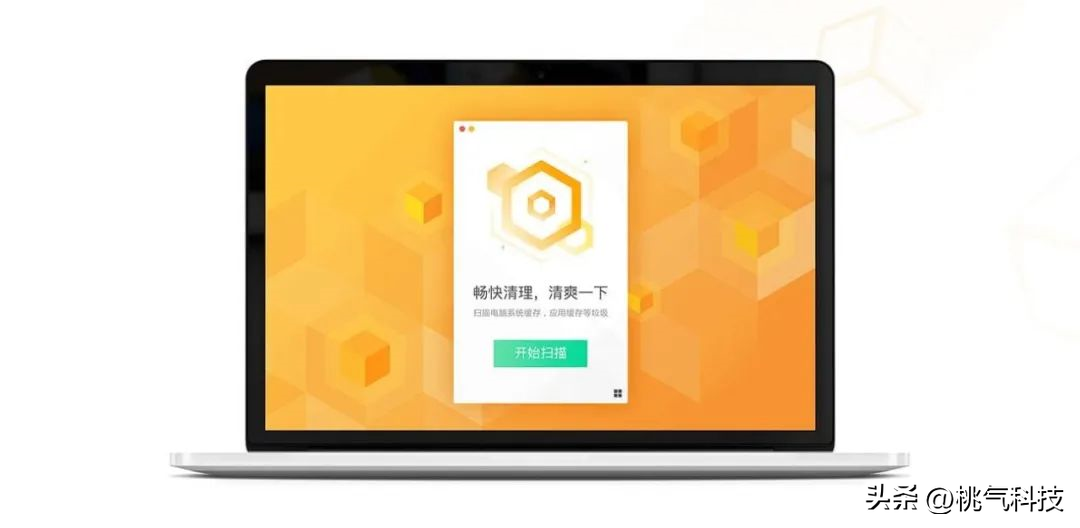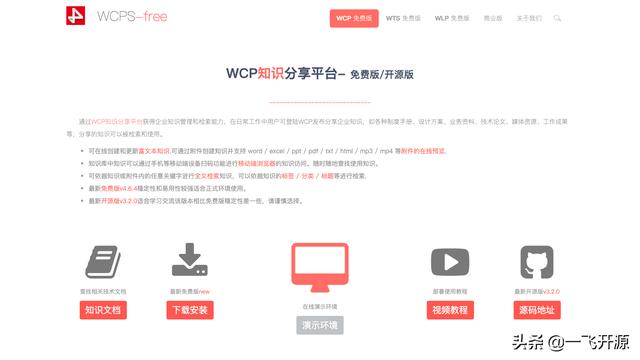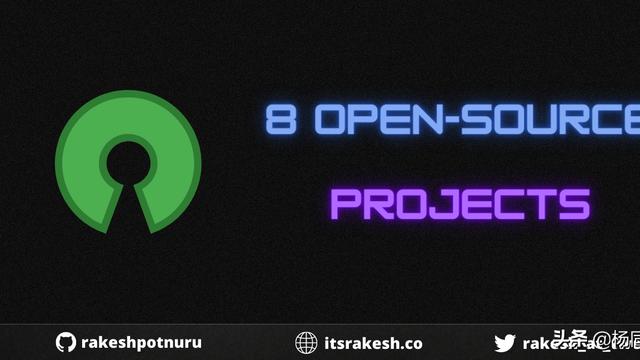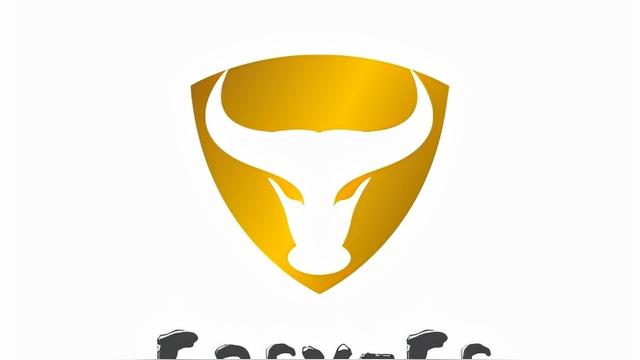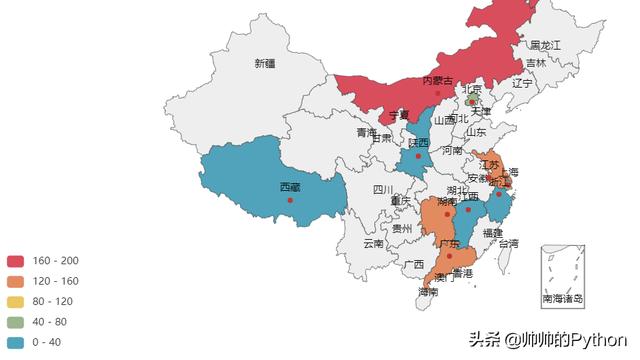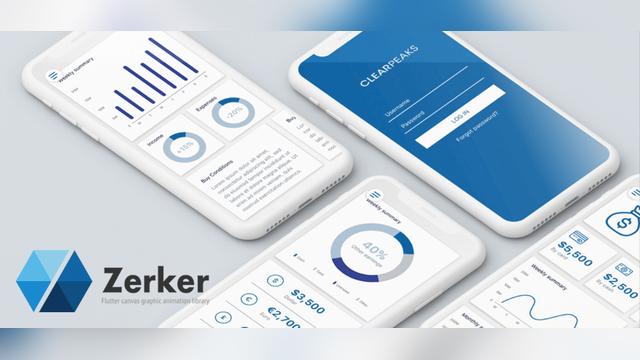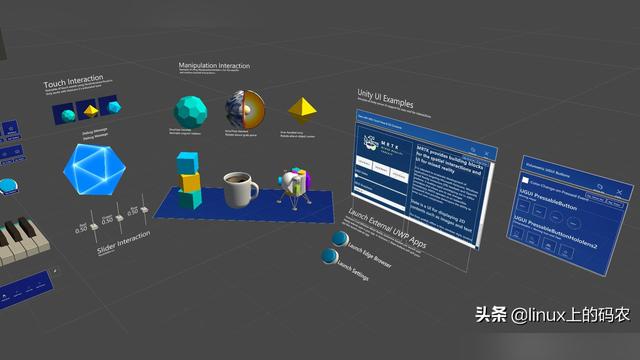Zerker 一个简单又灵活的 flutter canvas 图形动画库
2022-02-11 GitHub精选
加入收藏
《开源精选》是我们分享Github、Gitee等开源社区中优质项目的栏目,包括技术、学习、实用与各种有趣的内容。本期推荐的是一个简单又灵活的 flutter canvas 图形动画库Zerker。
项目介绍
Zerker 是一个灵活、轻量级的颤动画布图形动画库。
使用Zerker,你可以制作很多看似繁琐的动画效果,比如动画动画、弹窗动画、场景转场、图标效果等等。
同时,您可以使用 Zerker 创建很多简单的游戏。Zerker 包含精灵、滚动背景和地图集等元素,可以轻松使用它们创建游戏世界。
安装
将此包用作依赖库
将此添加到包的 pubspec.yaml 文件中:
dependencies:
zerker: <latest_version_here>
您可以从命令行安装软件包:使用 Flutter:
$ flutter pub get
或者,您的编辑器可能支持 flutter pub get。
现在在您的 Dart 代码中,您可以使用:
import 'package:zerker/zerker.dart';
快速开始
导入包
import 'package:zerker/zerker.dart';
创建 zerker 小部件
class _MyHomePageState extends State<MyHomePage> {
@override
Widget build(BuildContext context) {
return Scaffold(
AppBar: AppBar(
title: Text(widget.title),
),
body: Center(
child: Zerker(app: MyZKApp(), clip: true, interactive: true, width: 350, height: 350),
));
}
}
创建从 ZKApp 继承的 Zerker 类
class MyZKApp extends ZKApp {
@override
init() {
super.init();
/// init zerker scene
}
@override
update(int time) {
super.update(time);
}
}
初始化场景并在init function
/// Create a zerker sprite
ZKSprite bigboy = ZKSprite(key: "bigboy")
..position.x = size.width / 2
..position.y = size.height / 2
..animator.make("front", [0, 1, 2, 3, 4])
..animator.make("left", ['5-9'])
..animator.make("after", ['10-14'])
..animator.make("right", ['15-19'])
..onTapDown = (event) {
bigboy.animator.play("right", 8, true);
};
stage.addChild(bigboy);
/// Create a zerker text
ZKText text = ZKText()
..setPosition(100, 100)
..text = "hello world"
..setStyle(color: Colors.blueGrey, backgroundColor: Colors.red[50]);
stage.addChild(_text);
开始一个简单的演示
第一步是创建一个zerker小部件
class _MyHomePageState extends State<MyHomePage> {
@override
Widget build(BuildContext context) {
return Scaffold(
appBar: AppBar(
title: Text(widget.title),
),
body: Center(
child: Zerker(app: MyZKApp(), clip: true, interactive: true, width: 350, height: 350),
));
}
}
第二步继承自ZKApp
class MyZKApp extends ZKApp {
第三步在init函数中预加载资产
init() {
super.init();
stage.color = Colors.blueGrey;
Map<String, dynamic> urls = {
"boy": {"json": "assets/boy.json", "image": "assets/boy.png"},
"bg": "assets/bg.png",
};
// preload all assets
ZKAssets.preload(
urls: urls,
onProgress: (scale) {
print("Assets loading ${scale * 100}%");
},
onLoad: () {
initScene();
_loaded = true;
print("Assets load Complete");
});
}
第四步创建各种元素
// add title
title = ZKText()
..position.x = appWidth / 2
..position.y = 20
..text = "Please click anywhere"
..setStyle(
color: Colors.blueGrey,
backgroundColor: Colors.greenAccent,
textAlign: TextAlign.center);
stage.addChild(title);
// add boy
boy = ZKSprite(key: "boy")
..setScale(1)
..anchor.y = 1
..position.x = size.width / 2
..position.y = appHeight - 16
..animator.make("run", ["Run ({1-15}).png"])
..animator.make("jump", ["Jump ({1-15}).png"])
..animator.make("dead", ["Dead ({1-15}).png"])
..animator.play("run", 25, true);
stage.addChild(boy);
第五步添加互动事件
_addAction() {
boy.onTapDown = (event) {
bg.stop();
_jumping = false;
boy.animator.play("dead", 20);
};
stage.onTapDown = (event) {
if (event.target == boy) return;
if (_jumping) return;
bg.play();
_jumping = true;
boy.animator.play("jump", 20);
ZKTween(boy)
.to({"y": appHeight - 120}, 500)
.easing(Ease.circ.easeout)
.chain(ZKTween(boy).to({"y": appHeight - 16}, 500).easing(Ease.circ.easeIn).onComplete((obj) {
boy.animator.play("run", 25, true);
_jumping = false;
}))
.start();
};
}
更多内容:https://gitee.com/mirrors/zerker