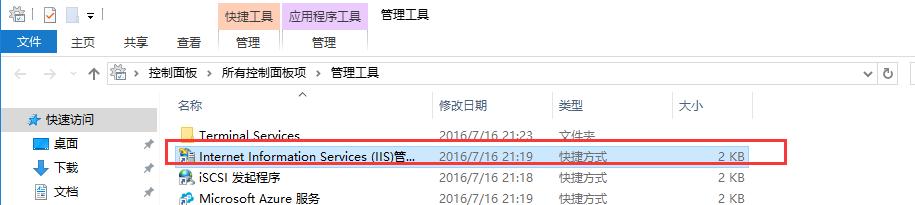1. 打开服务器管理器,点击【添加角色和功能选项】。
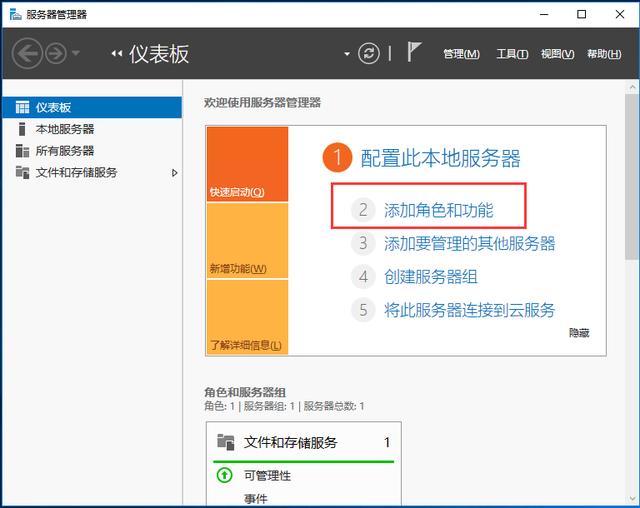
2. 进入“添加角色和功能向导”页面,点击下一步。
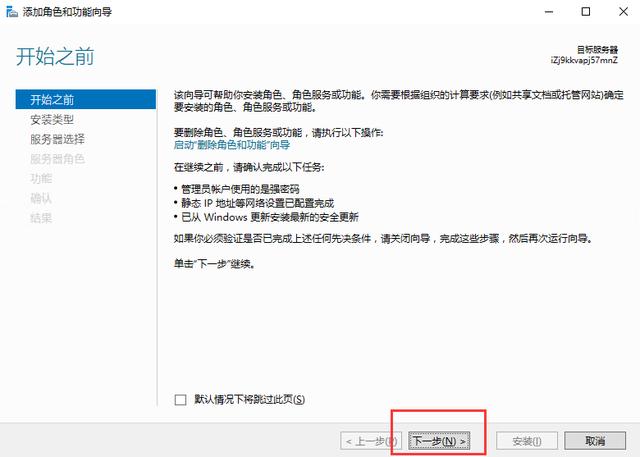
3. 安装类型选择【基于角色或基于功能的安装】,点击下一步。
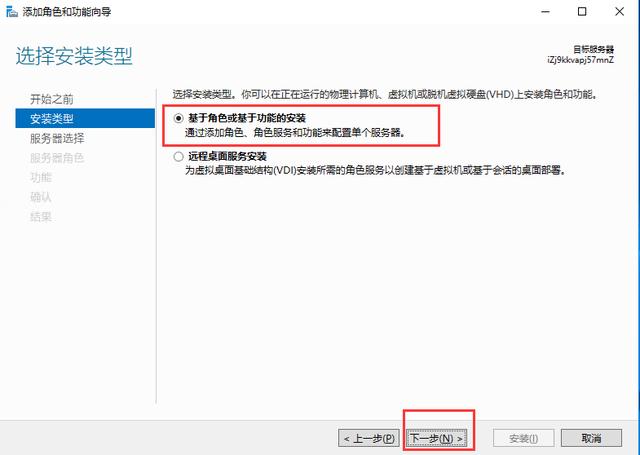
4. 进入服务器选择页面,选择【从服务器池中选择服务器】,点击下一步。
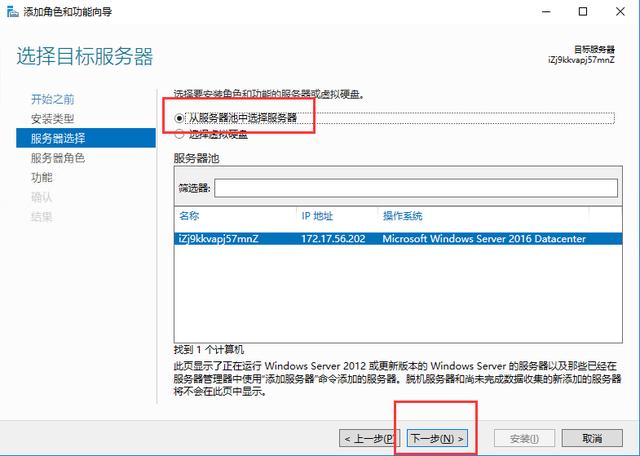
5. 进入服务器角色界面后,找到WEB服务器(IIS),然后勾选IIS,进入“添加角色和功能向导界面”,然后点击“添加功能按钮”,然后下一步。
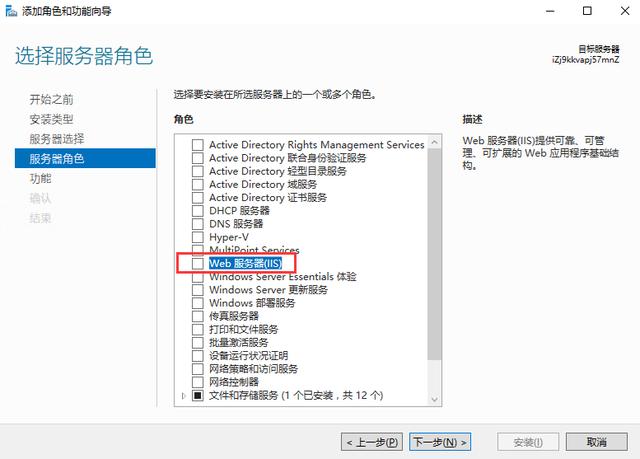
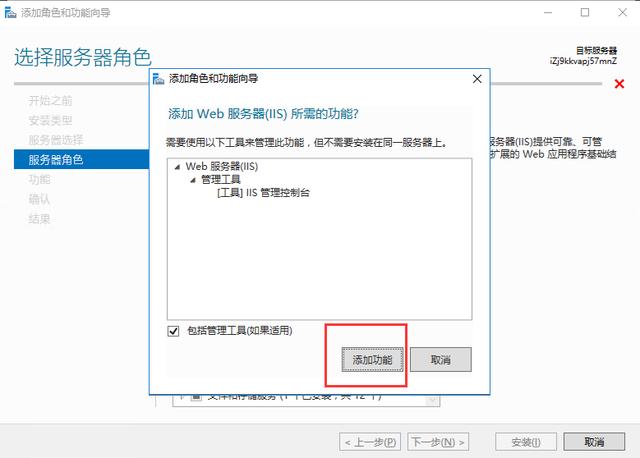
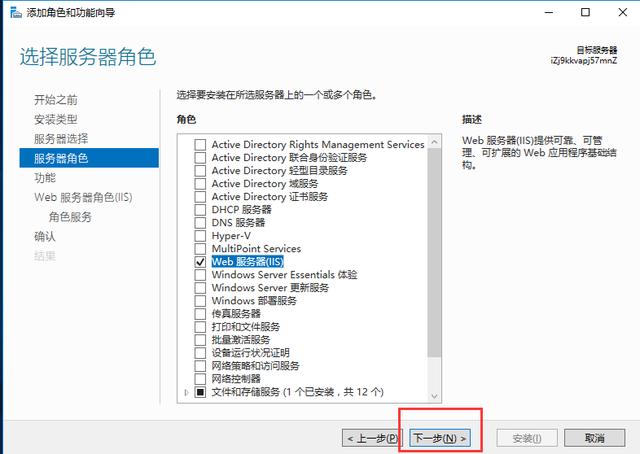
6. 选择安装 .Net FrameWork版本,建议如下图的选择方式。即全选。然后点击下一步。
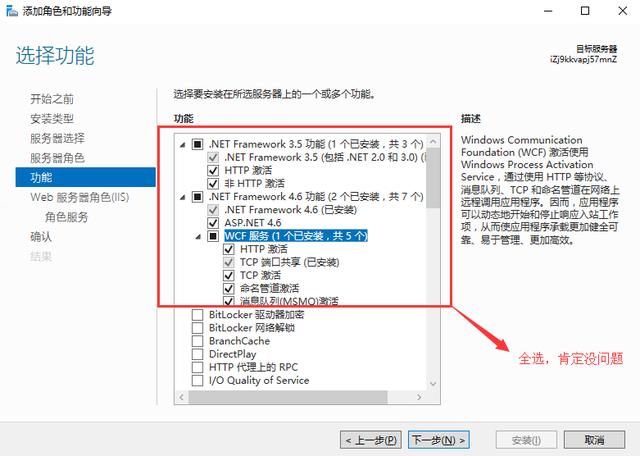
7. 继续点击下一步。
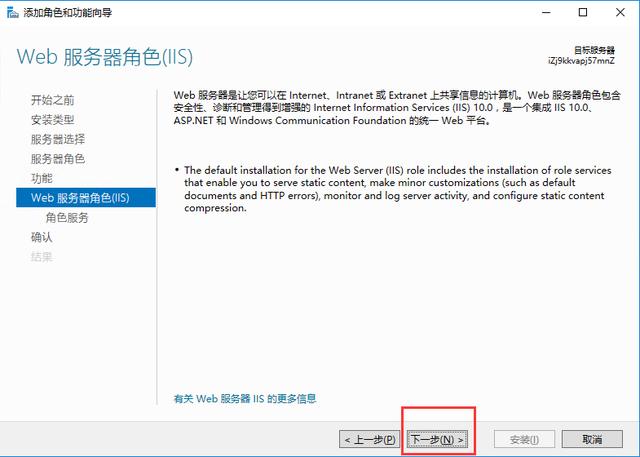
8. 选择web服务器组件,强烈建议全选,否则可能得重新安装。然后点击下一步。
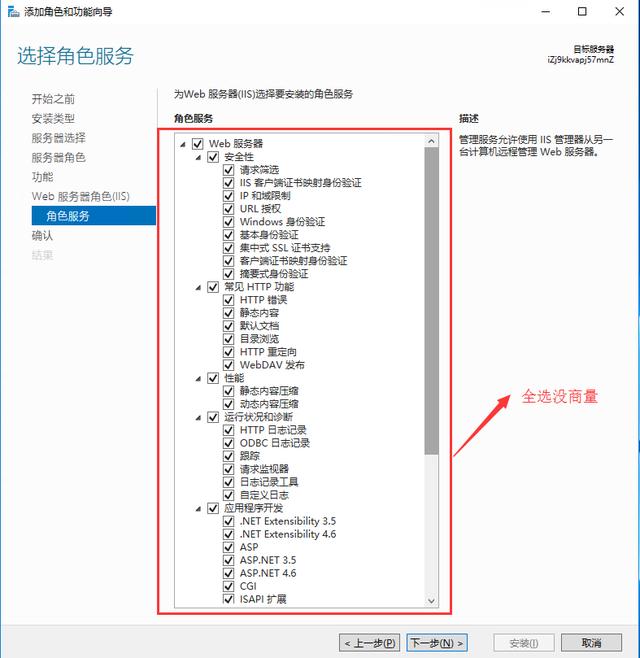
9. 点击【安装】, 进行安装操作。
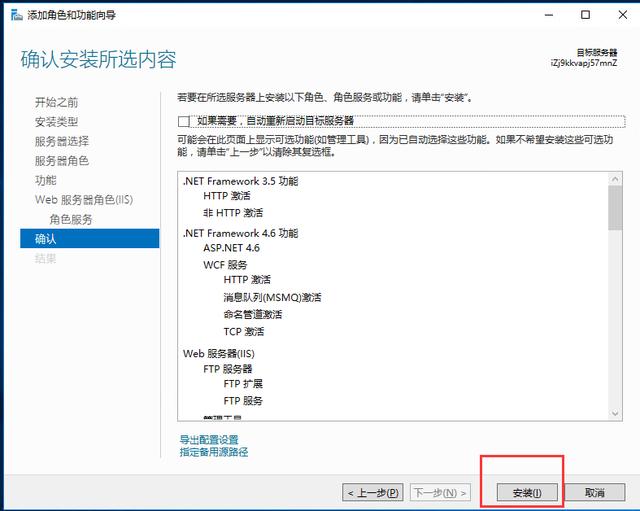

10 . 坑爹的事发生了,提示:WS-Managemnet服务无法处理请求,该服务已配置为不接受任何远程shell请求,解决方案,重启服务器,重新进行上述步骤的安装。(所以建议如果使用的是阿里云服务器第一次进入的话,在安装IIS之前,先手动重启一遍)
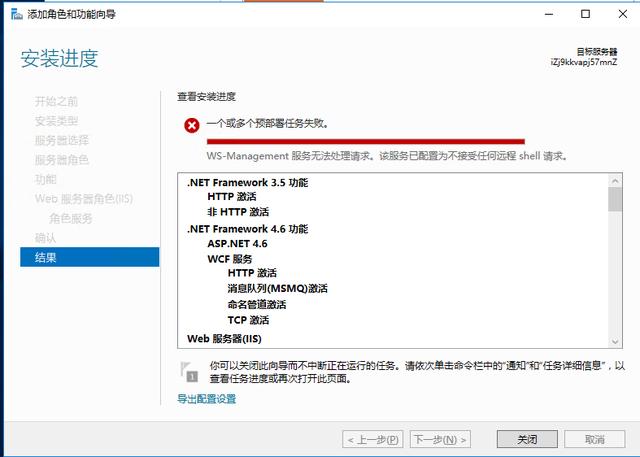
11. 安装成功后,关闭,在浏览器中输入127.0.0.1, 出现下图,表示安装成功。
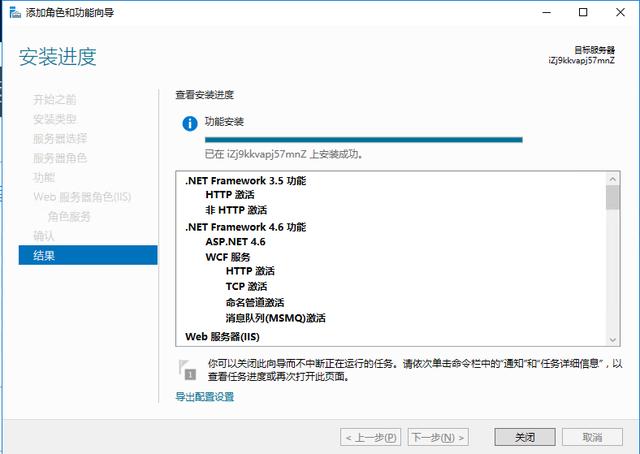
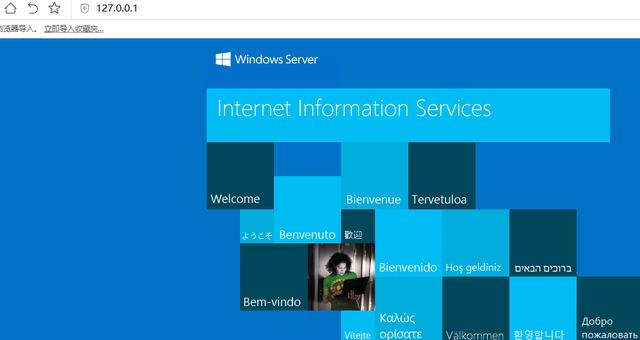
12. 到控制面板→管理工具,找到IIS,使用即可。