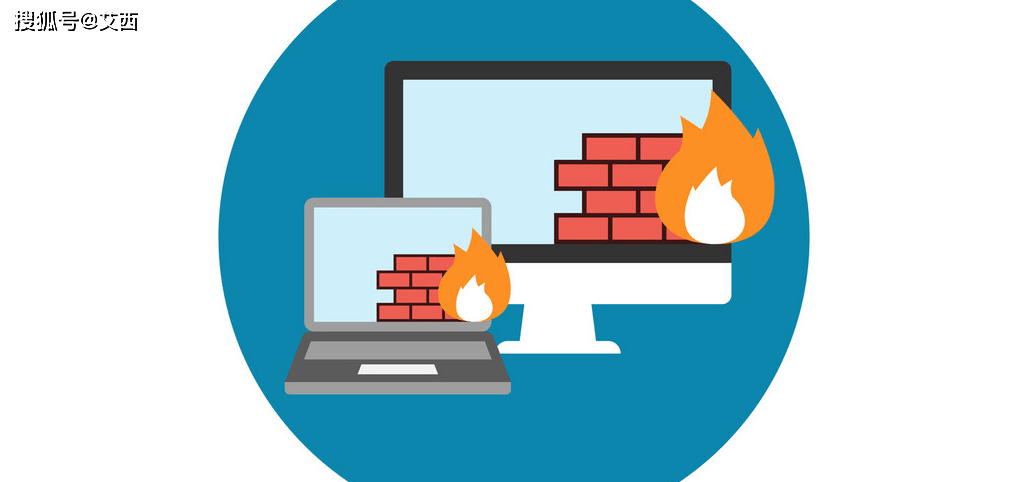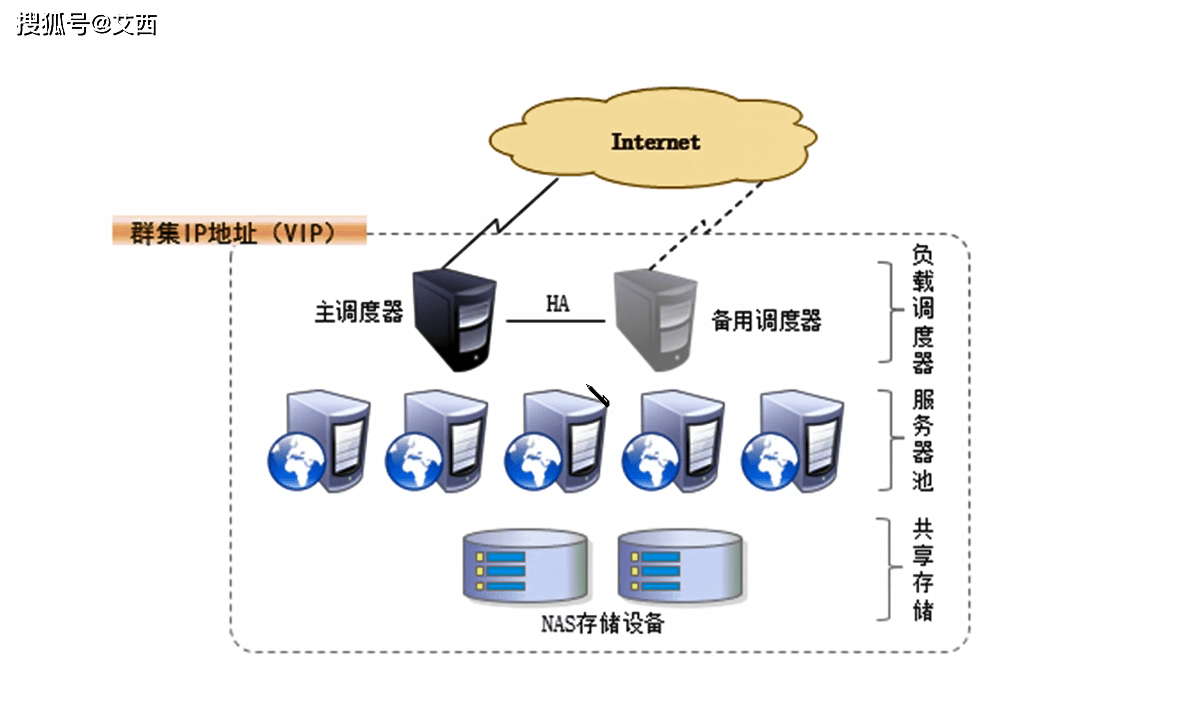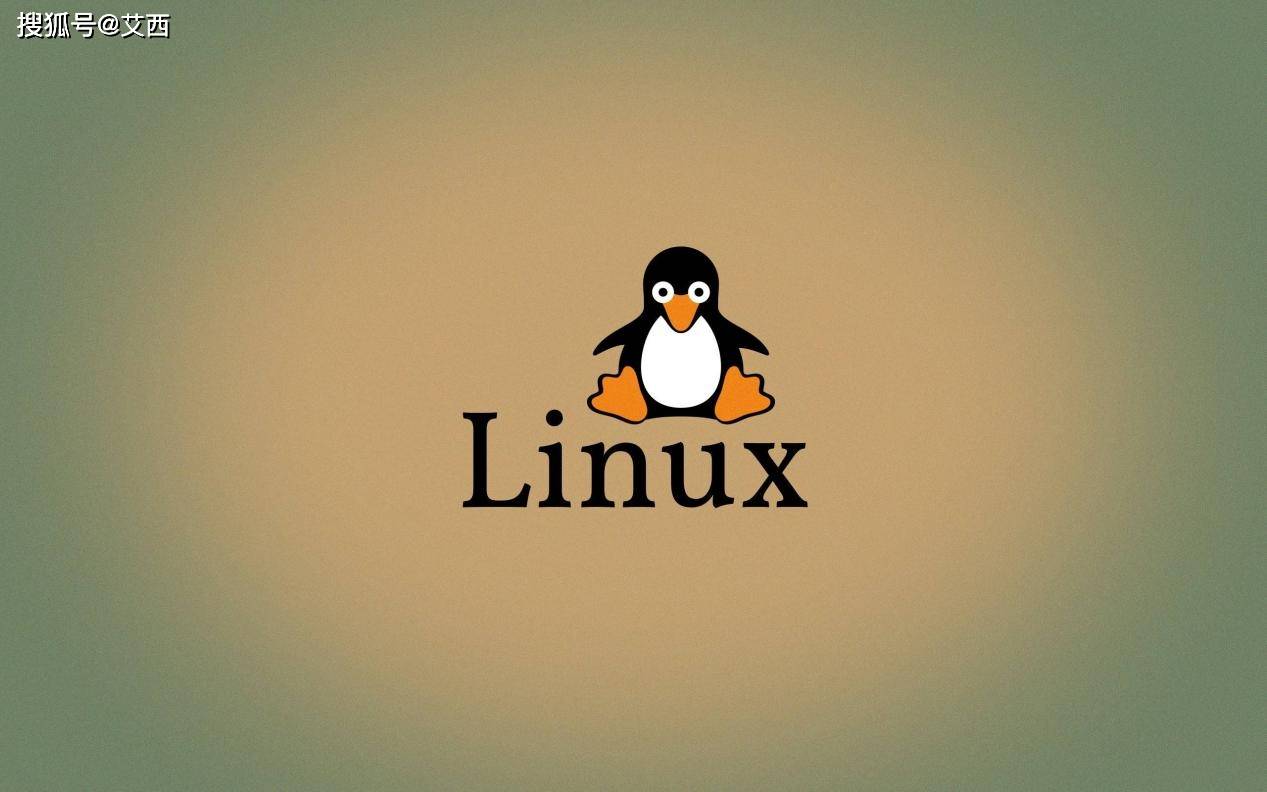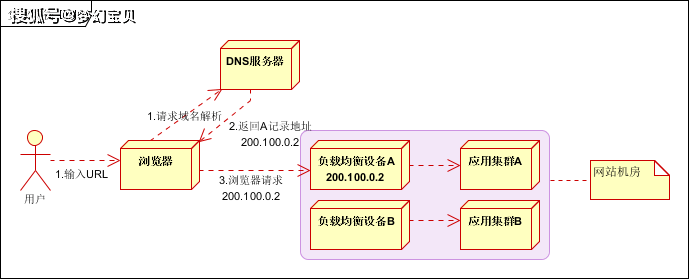Linux + Nginx + Keepalived 高可用配置教程
众所周知,Nginx 是一个广受好评的 web 服务器,也可以用作反向代理,负载均衡器和 HTTP 缓存。keepalive 工作在虚拟路由器冗余协议 vrrp (Virtual Router Redundancy Protocol) 上,它允许一个静态 IP 在两个 linux 系统之间进行故障转移。
在本文中,我们将演示如何在 Linux 中使用 keepalive 设置高可用 (HA) NGINX web 服务器。
实验准备
- Node 1 – 192.168.1.130 – nginx1.example.com – minimal centos 8 / RHEL 8
- Node 2 – 192.168.1.140 – nginx2.example.com – minimal CentOS 8 / RHEL 8
- Virtual IP (VIP) – 192.168.1.150
- sudo user pkumar
- firewalld enbled
- SELinux Running
废话不多说,让我们直接进入安装和配置步骤。
1) 安装 NGINX Web Server
For CentOS 8 / RHEL 8
NGINX 软件包在 CentOS 8 / RHEL 8 存储库默认可用,在两个节点上运行如下命令
$ sudo dnf install -y nginx
For CentOS 7 / RHEL 7
NGINX 软件包在 CentOS 7 / RHEL 7 存储库中默认不可用,我们必须启用 epel 存储库,在两个节点上运行以下命令
$ sudo yum install epel-release -y$ sudo yum install -y nginx
For Ubuntu / Debian
基于 Debian 的发行版,nginx 软件包在存储库中默认可用,在两个节点上运行如下命令
$ sudo apt update$ sudo apt install -y nginx2) 为两个节点自定义 index.html
让我们为这两个节点创建自定义 index.html,这样我们就可以很容易地识别哪个服务器在通过虚拟 IP 访问网站。
在 node 1 上,执行如下命令
[pkumar@nginx1 ~]$ echo "This is NGINX Web Server from Node 1" | sudo tee /usr/share/nginx/html/index.html
在 node 2 上,执行如下命令
[pkumar@nginx2 ~]$ echo "This is NGINX Web Server from Node 2" | sudo tee /usr/share/nginx/html/index.html3) 放行 NGINX 端口并启动其服务
如果防火墙已启用,通过以下命令放行 80 端口
For CentOS / RHEL System
$ sudo firewall-cmd --permanent --add-service=http$ sudo firewall-cmd –reload
For Ubuntu / Debian System
$ sudo ufw allow 'Nginx HTTP'
启动并启用 nginx 服务
$ sudo systemctl start nginx$ sudo systemctl enable nginx
在外部运行 curl 命令测试两个节点的 NGINX 服务器
$ curl http://192.168.1.130This is NGINX Web Server from Node 1$ curl http://192.168.1.140This is NGINX Web Server from Node 2
以上输出确认 NGINX 正在运行,并且可以从外部通过系统的 IP 地址访问。
4) 安装配置 Keepalived
在两个节点上安装配置 Keepalived
For CentOS / RHEL systems
$ sudo dnf install -y keepalived // CentOS 8/ RHEL 8$ sudo yum install -y keepalived // CentOS 7 / RHEL 7
For Ubuntu / Debian System
$ apt install -y keepalived
本文中,Node 1 作为主节点,Node 2 作为从节点。
备份配置文件
[pkumar@nginx1 ~]$ sudo cp /etc/keepalived/keepalived.conf /etc/keepalived/keepalived.conf-org
编辑配置文件
[pkumar@nginx1 ~]$ echo -n | sudo tee /etc/keepalived/keepalived.conf[pkumar@nginx1 ~]$ sudo vi /etc/keepalived/keepalived.conf
复制如下内容:
global_defs {# Keepalived process identifierRouter_id nginx# script to check whether Nginx is running or notVRRP_script check_nginx {script "/bin/check_nginx.sh"interval 2weight 50# Virtual interface - The priority specifies the order in which the assigned interface to take over in a failovervrrp_instance VI_01 {state MASTERinterface enp0s3virtual_router_id 151priority 110# The virtual ip address shared between the two NGINX Web Server which will floatvirtual_ipaddress {192.168.1.150/24track_script {check_nginxauthentication {auth_type AHauth_pass secret

现在创建一个带有以下内容的脚本,它将检查 nginx 服务是否正在运行。keepalive 将始终检查 check_nginx.sh 脚本的输出,如果它发现 nginx 服务停止或没有响应,那么它将虚拟 ip 地址指向备份节点。
[pkumar@nginx1 ~]$ sudo vi /bin/check_nginx.sh#!/bin/shif [ -z "`pidof nginx`" ]; thenexit 1fi
保存并关闭文件,设置所需权限
[pkumar@nginx1 ~]$ sudo chmod 755 /bin/check_nginx.sh
使用 scp 命令把 keepalive .conf 和 check_nginx.sh 文件从 Node 1 复制到 Node 2
[pkumar@nginx1 ~]$ scp /etc/keepalived/keepalived.conf root@192.168.1.140:/etc/keepalived/[pkumar@nginx1 ~]$ scp /bin/check_nginx.sh root@192.168.1.140:/bin/
复制完成后,登录到 Node 2,并在 keepalive .conf 文件中做一些更改。将 state 从 MASTER 更改为 BACKUP,并将 priority 设置为 100 降低优先级。

如果开启防火墙,执行以下命令放行 VRRP(两个节点都要执行)
For CentOS / RHEL Systems
$ sudo firewall-cmd --add-rich-rule='rule protocol value="vrrp" accept' --permanent$ sudo firewall-cmd --reload
For Ubuntu / Debian Systems
在主节点 (Node 1) 上执行
$ sudo ufw allow to 224.0.0.18 comment 'VRRP Broadcast'$ sudo ufw allow from 192.168.1.140 comment 'VRRP Router'
在从节点 (Node 2) 上执行
$ sudo ufw allow to 224.0.0.18 comment 'VRRP Broadcast'$ sudo ufw allow from 192.168.1.130 comment 'VRRP Router'
启动和开启 keepalived 服务
$ sudo systemctl start keepalived$ sudo systemctl enable keepalived
验证 keepalived 服务状态
$ sudo systemctl status keepalived

验证主节点上的 VIP (虚拟 ip 地址) 状态,本例中 VIP 是 192.168.1.130
$ ip add show

以上输出确认在主节点的 enp0s3 接口上配置了 VIP
5) Keepalive 和 NGINX 测试
使用虚拟 IP (192.168.1.150) 访问 nginx 服务器,目前它应该会显示 Node 1 页面。

停止 Node 1 上的 NGINX 服务,看看虚拟 IP 是否从 Node 1 切换到 Node 2,这次它应该会显示 Node 1 页面。
[pkumar@nginx1 ~]$ sudo systemctl stop nginx[pkumar@nginx1 ~]$ ip add show

登录到 Node 2,查看虚拟 IP 是否正确
[pkumar@nginx2 ~]$ ip add show

使用虚拟 IP (192.168.1.150) 访问 nginx 服务器

漂亮,以上证实我们已经成功地设置了高可用的 NGINX Web 服务器。