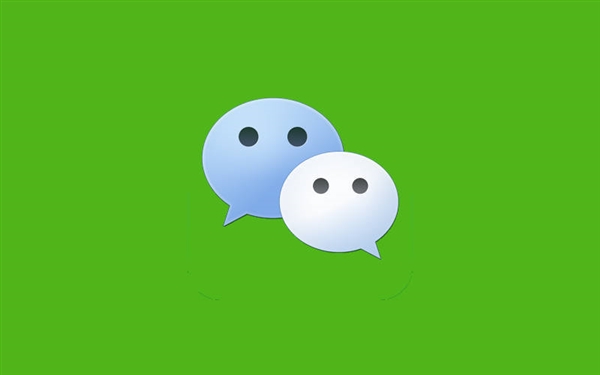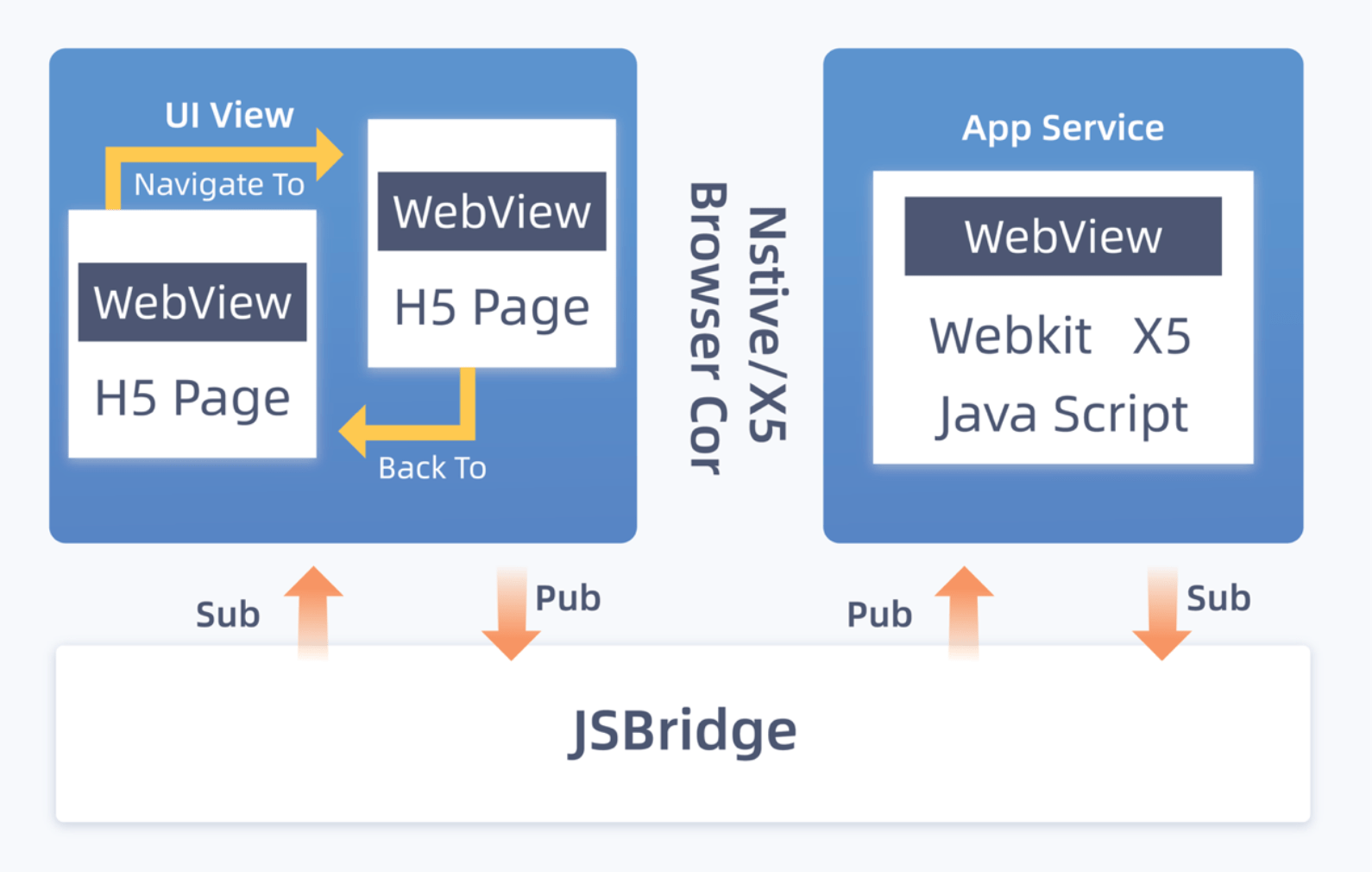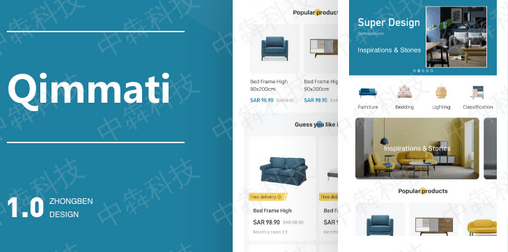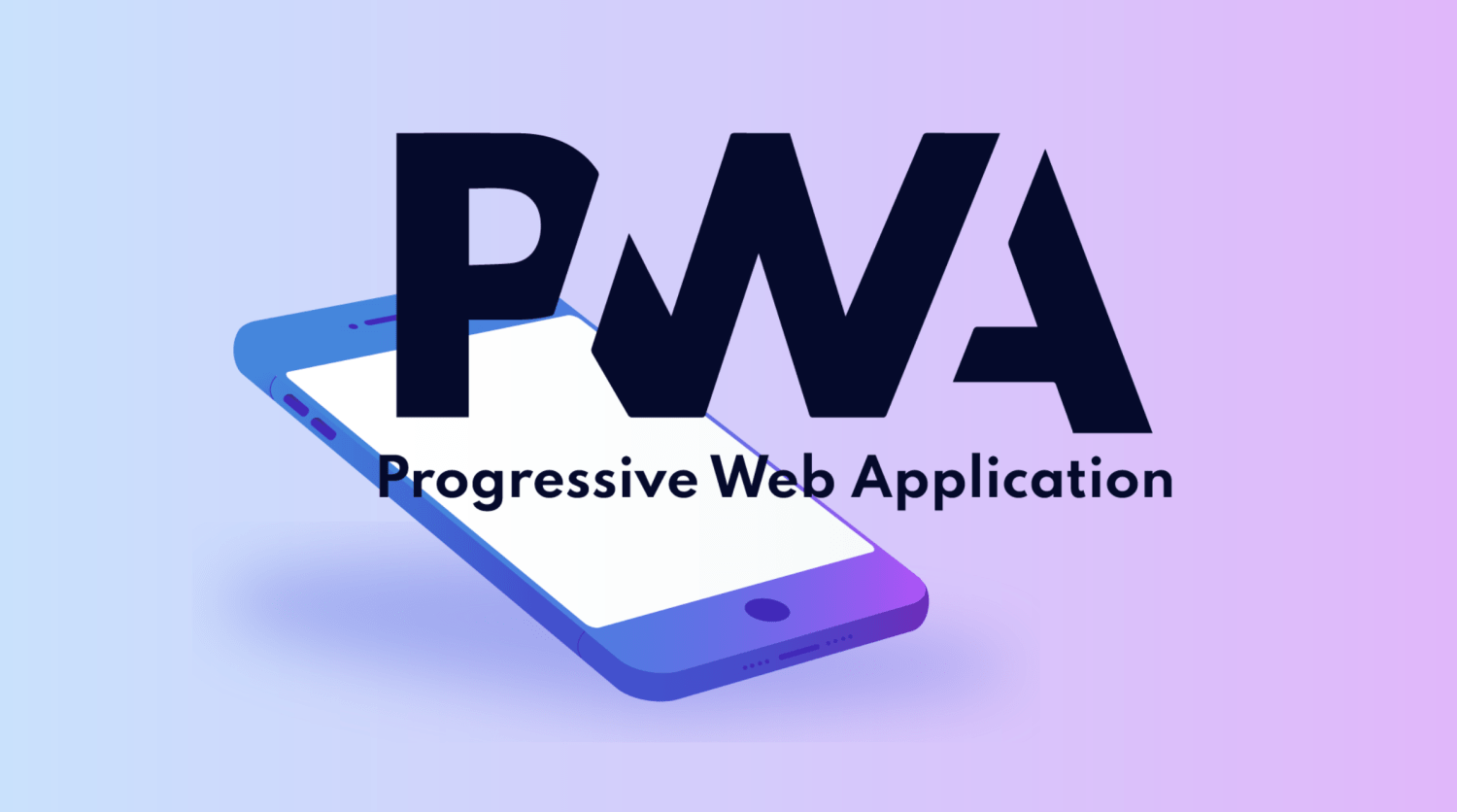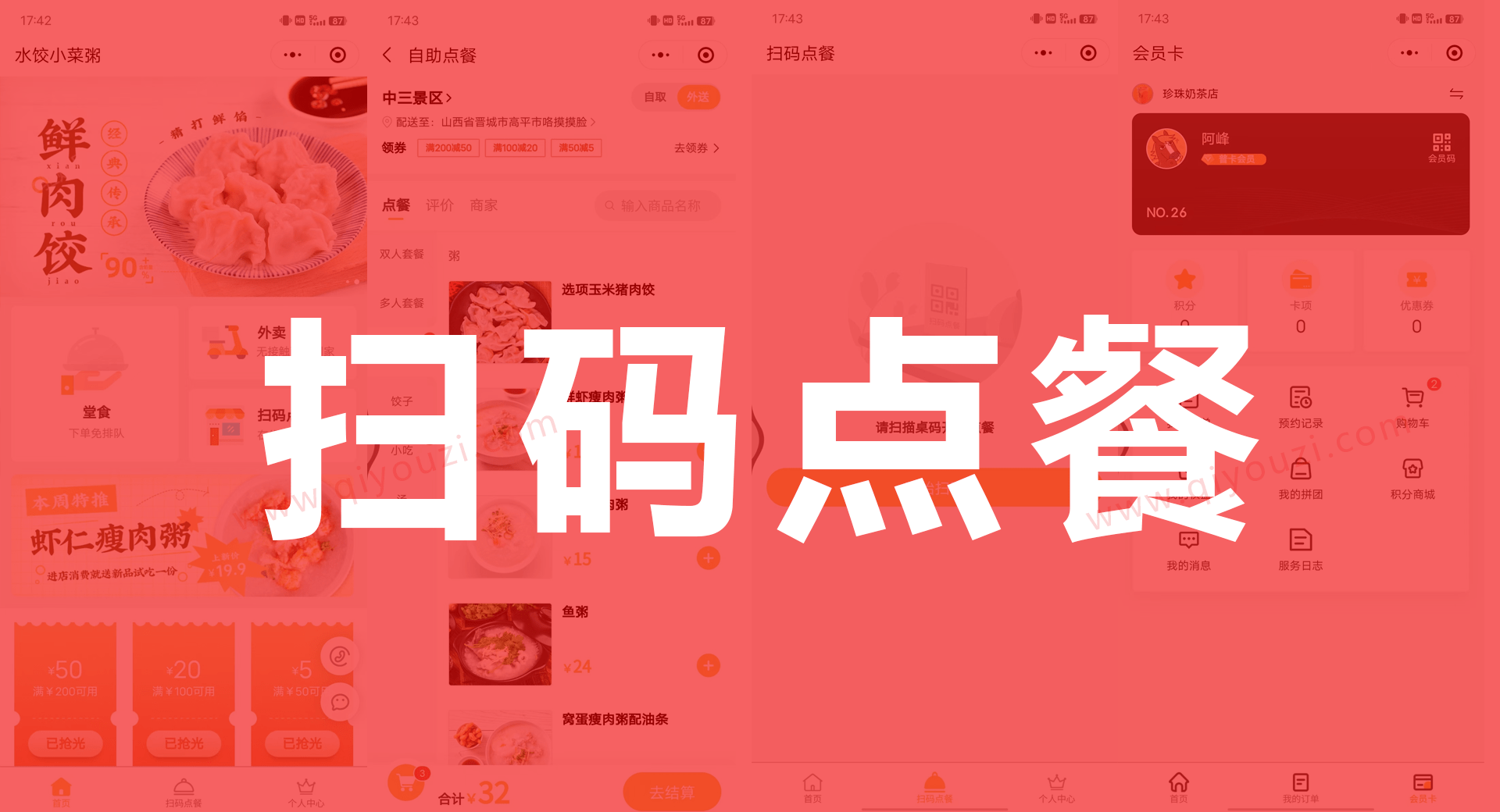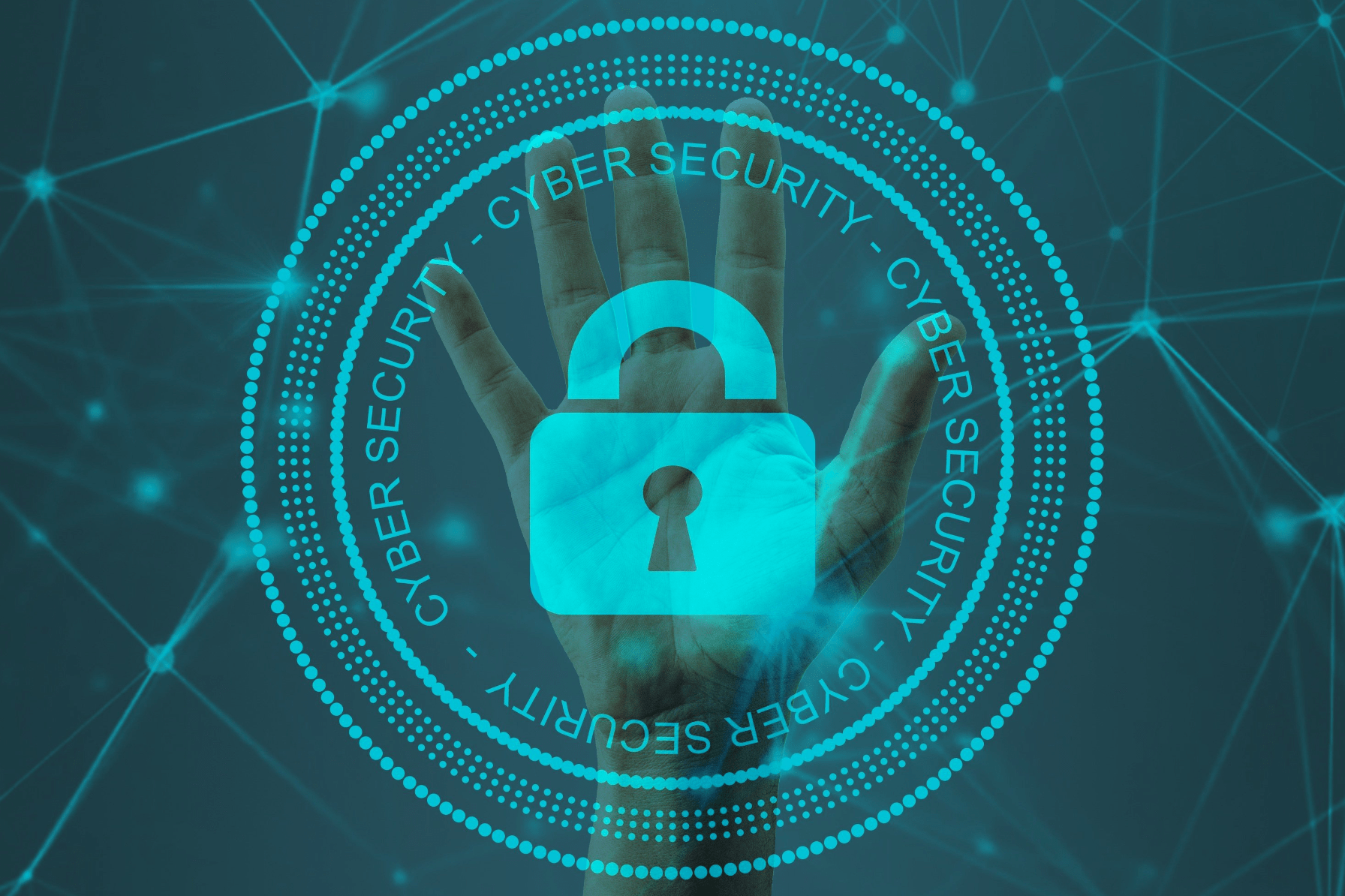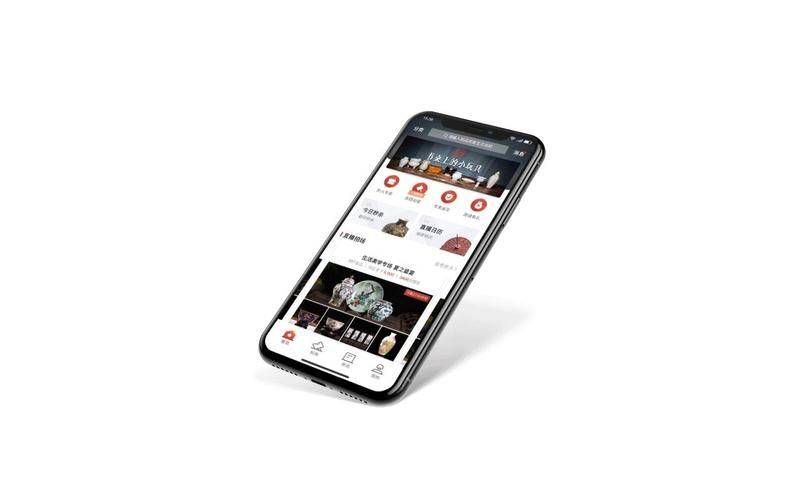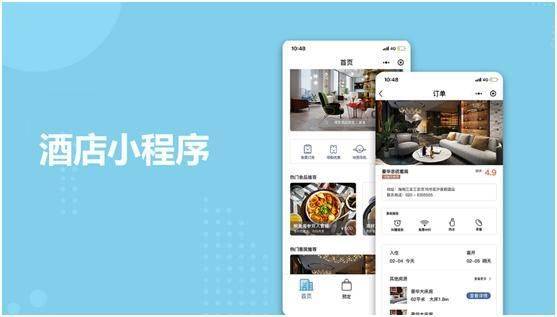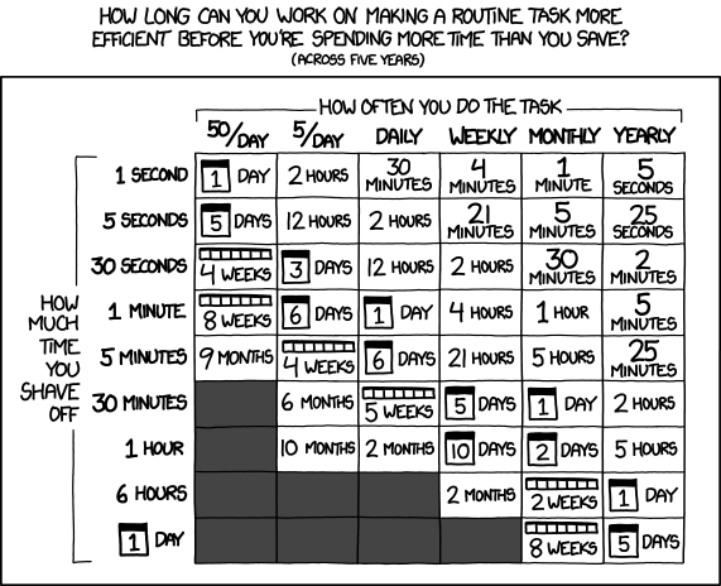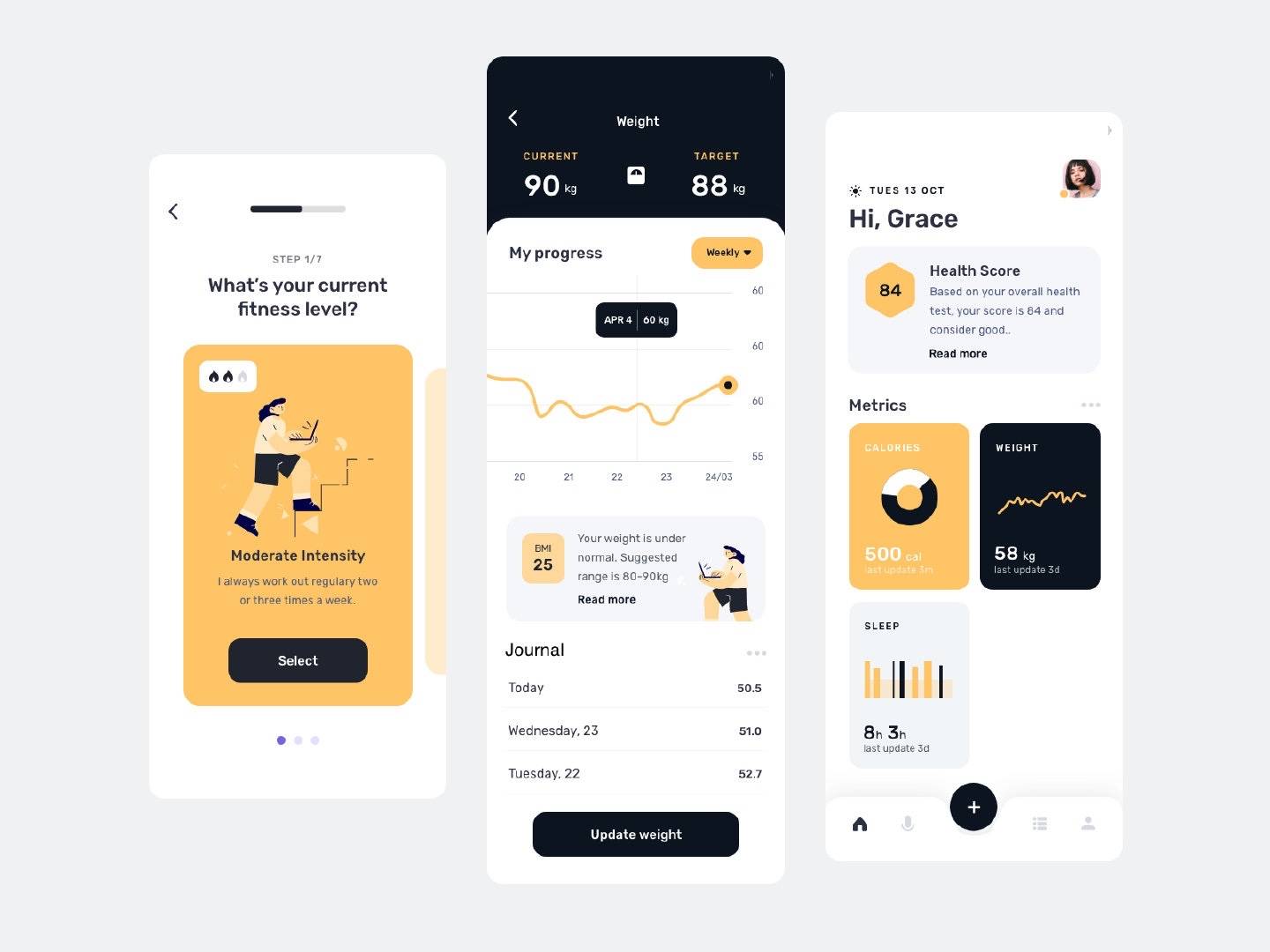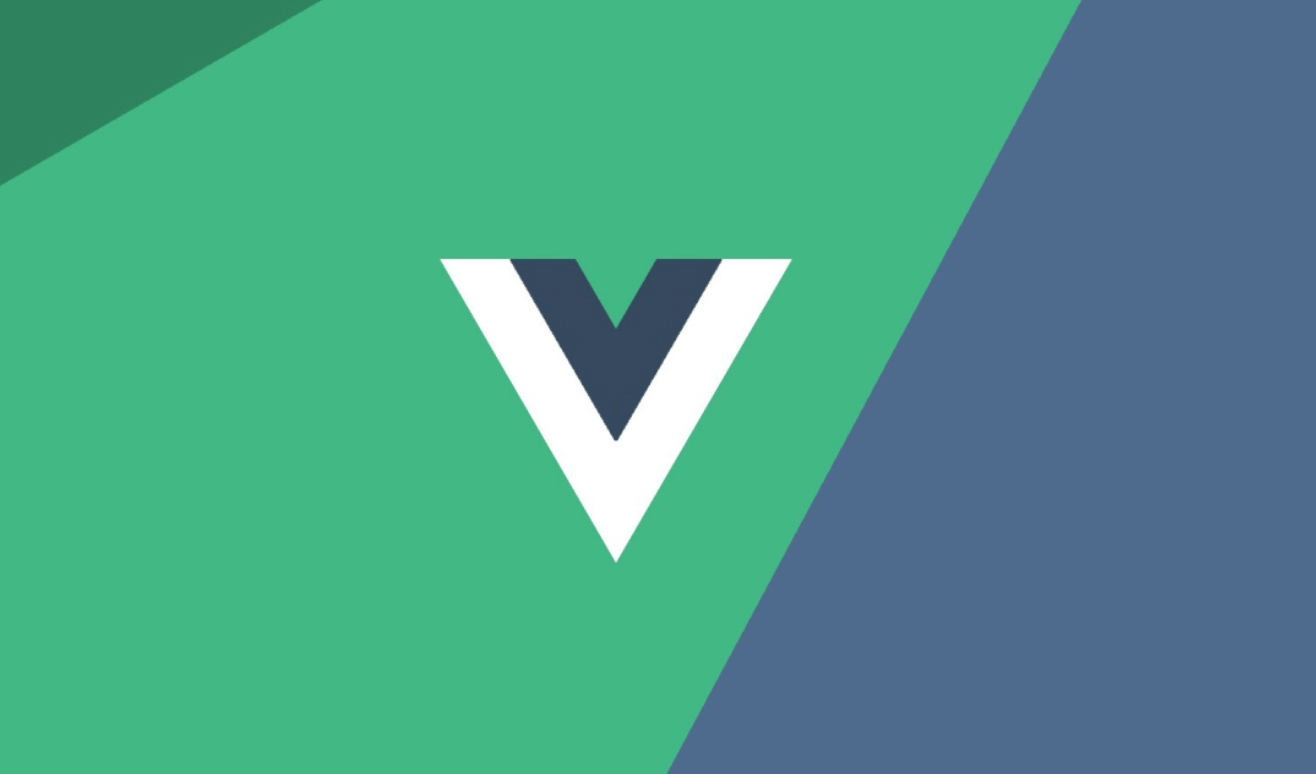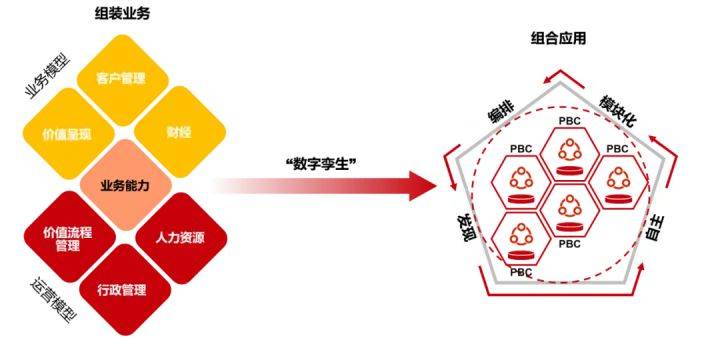微信小程序,实现Echarts,并获取数据渲染
1、ehcats组件库可自行到echats官网下载,下载好之后放到你的项目包里面。
下载地址:
https://Github.com/ecomfe/echarts-for-weixin
2、echarts.json 部分
首先在json文件里引入echarts组件
{ "usingComponents": { "ec-canvas": "../../ec-canvas/ec-canvas" //这里使用了相对路径 } }
2、echarts.html 部分
<view class="contAIner">
<ec-canvas id="mychart-dom-bar" canvas-id="mychart-bar" ec="{{ ec }}"></ec-canvas>
<!-- 在这引入echarts组件标签 -->
</view>
这里ec-canvas绑定id就可以使用echarts组件
3、echarts.css 部分
.container{
width: 100%;
height: 520rpx;
}
.ec-canvas{
width: 100%;
height: 520rpx;
}
组件ec-canvas默认宽高100%,它的宽高大小取决于它的父元素view标签
4、echarts.js 部分
import * as echarts from '../../ec-canvas/echarts';
// chart为图表实例,记得要声明为全局的
var chart = null
function initChart(canvas, width, height, dpr) {
chart = echarts.init(canvas, null, {
width: width,
height: height,
devicePixelRatio: dpr
});
chart.showLoading() //显示Loading
canvas.setChart(chart);
var option = {
title: {
text: '获取数据中',
left: 'center'
},
};
chart.setOption(option);
return chart;
}
Page({
data: {
ec: {
onInit: initChart
}
},
onLoad() {},
getData() {
//这里是模拟的数据请求,项目中请使用wx.request替换掉setTimeouot
setTimeout(() => {
chart.hideLoading() //隐藏Loading
chart.setOption({
title: {
text: '获取数据完成',
},
legend: {
data: ['A', 'B', 'C'],
top: 50,
left: 'center',
backgroundColor: 'red',
z: 100
},
grid: {
containLabel: true
},
tooltip: {
show: true,
trigger: 'axis'
},
xAxis: {
type: 'category',
boundaryGap: false,
data: ['周一', '周二', '周三', '周四', '周五', '周六', '周日'],
// show: false
},
yAxis: {
x: 'center',
type: 'value',
splitLine: {
lineStyle: {
type: 'dashed'
}
}
// show: false
},
series: [{
name: 'A',
type: 'line',
smooth: true,
data: [18, 36, 65, 30, 78, 40, 33]
}, {
name: 'B',
type: 'line',
smooth: true,
data: [12, 50, 51, 35, 70, 30, 20]
}, {
name: 'C',
type: 'line',
smooth: true,
data: [10, 30, 31, 50, 40, 20, 10]
}]
})
}, 1000);
},
/**
* 生命周期函数--监听页面初次渲染完成 根据项目需求在不同周期调用
*/
onReady() {
//获取数据
this.getData()
},
});
5、最终的效果图如下:

6、最后总结一下JS思路,首先import引入echats组件库,在data中定义好key,然后进行echats的初始化,在初始化中需要echats组件的配置信息(在echats官网示例里找),最后在生命周期函数中进行初始化函数的调用,把必要的参数传进去就可以出效果了。