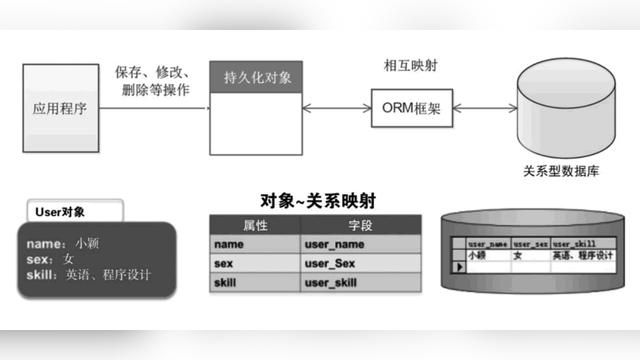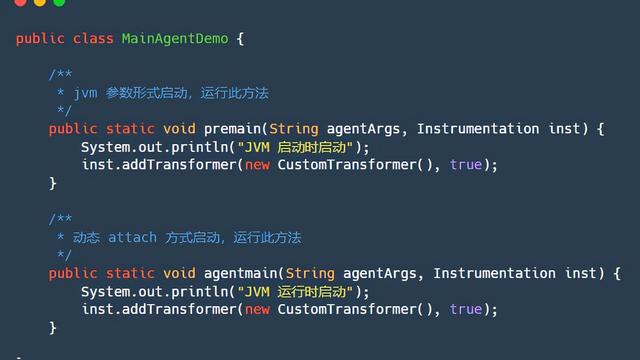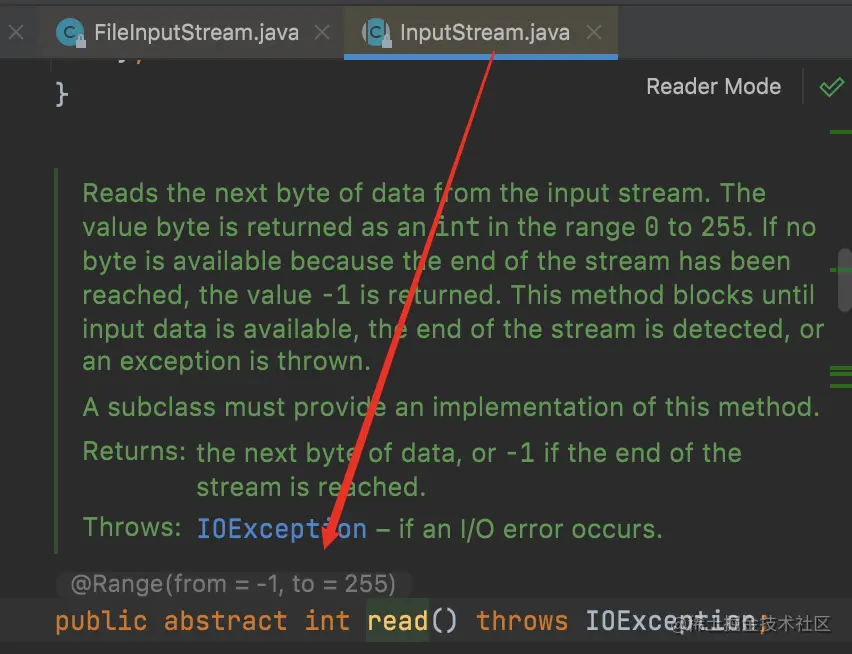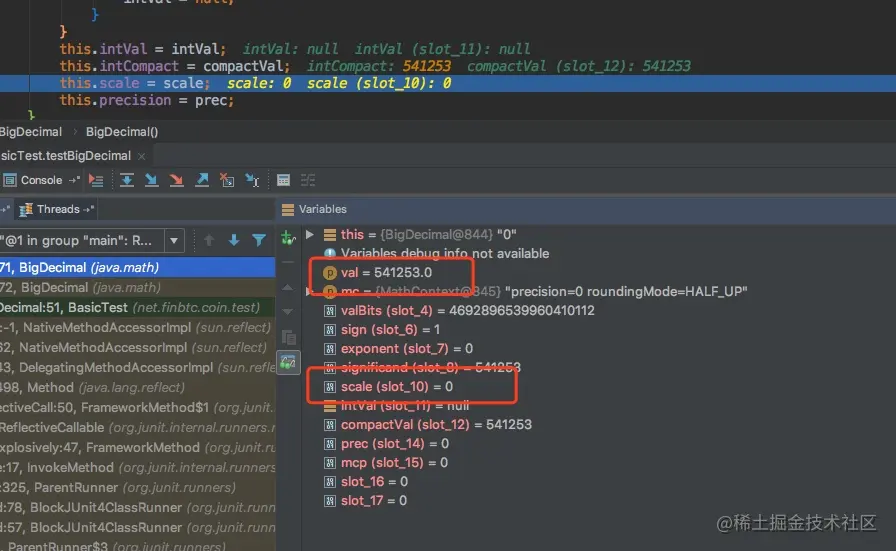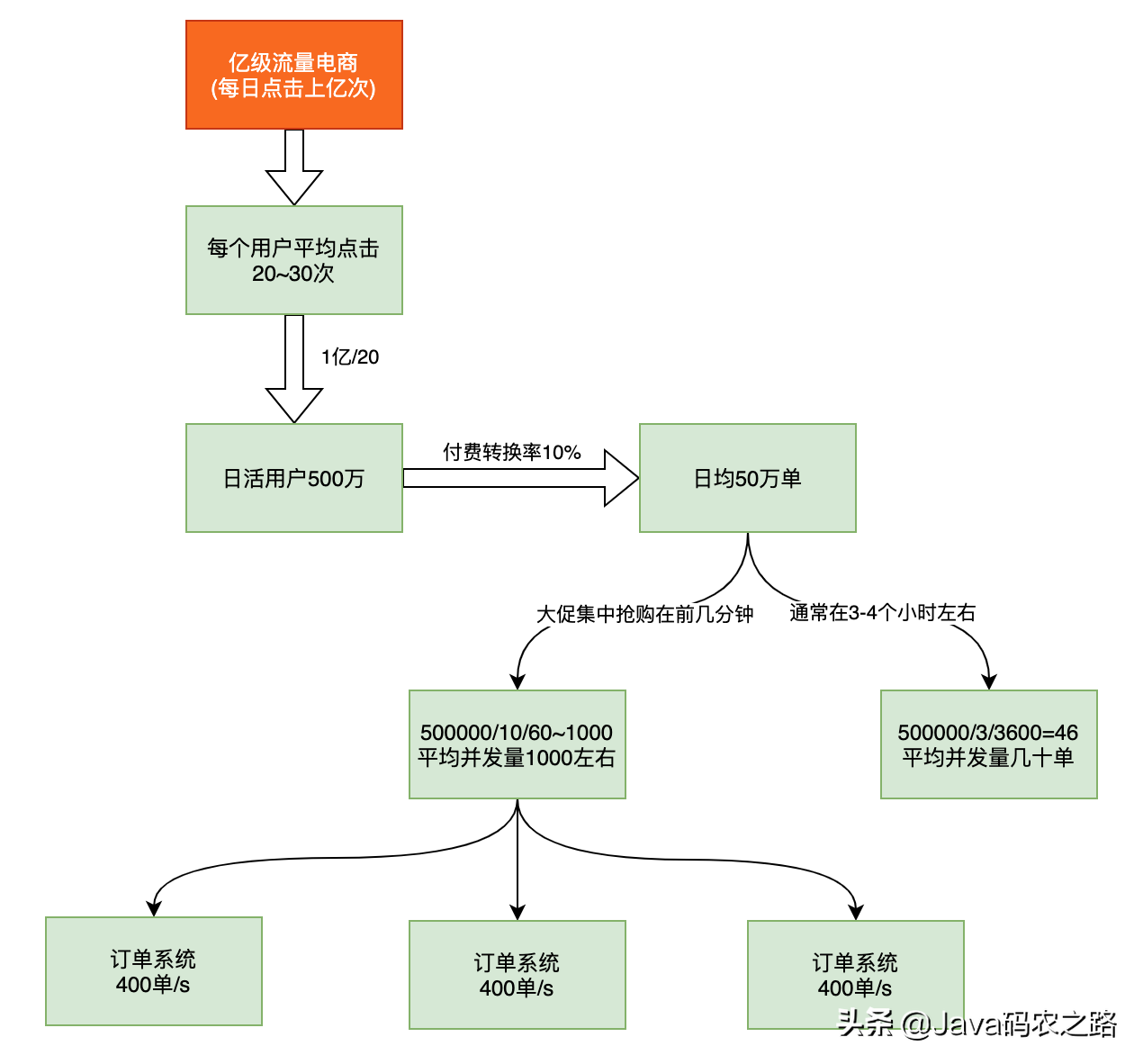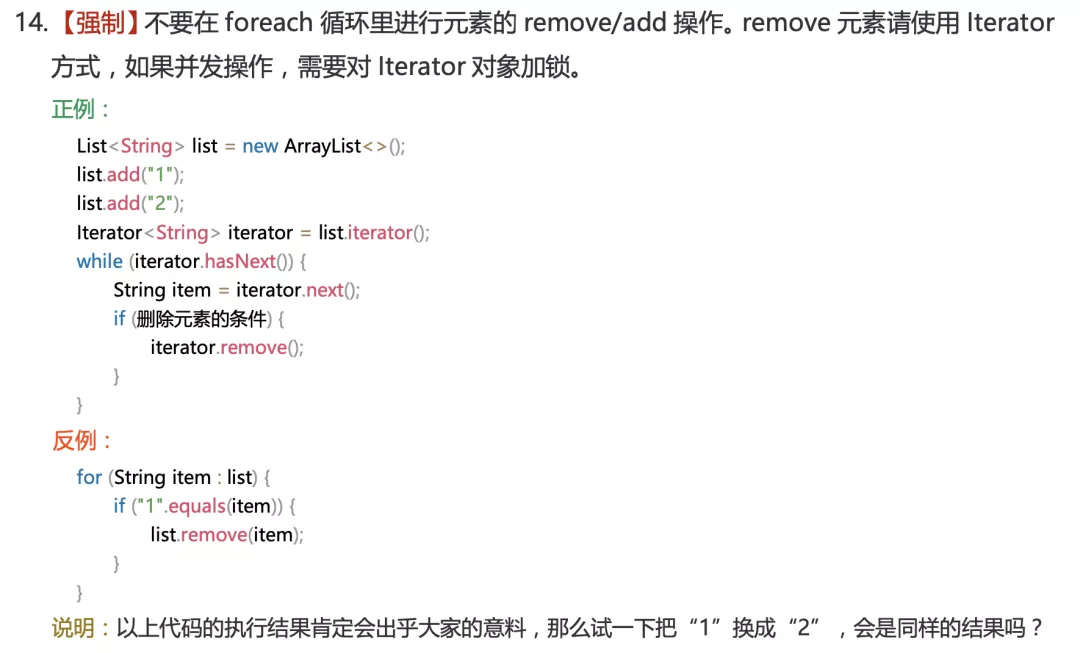体验过Deepin下开发吗?流畅!搭个环境试试吧
2020-11-06
加入收藏

安装JDK
- 在JAVA官网下载jdk-11.0.4_linux-x64_bin.tar.gz,默认存放在目录"~/Downloads"下。
- 在终端输入命令 cd /usr/local/lib ,进入目录"/usr/local/lib"下
- 在终端输入命令 sudo tar -zxvf ~/Downloads/jdk-11.0.4_linux-x64_bin.tar.gz,解压文件
- 在终端输入命令 sudo vim /etc/profile , 打开文件profile,在结尾处输入以下环境变量配置,保存退出。
export JAVA_HOME=/usr/local/lib/jdk-11.0.4
export CLASSPATH=$JAVA_HOME/lib:.
export PATH=$JAVA_HOME/bin:$PATH
vim有三种操作模式:命令模式、插入模式、底行模式。
使用vim打开文件即处于命令模式;
在命令模式下按i键即进入插入模式,在插入模式下可以编辑文件,按esc键退出插入模式回到命令模式;
在命令模式下按 shift + : 进入底行模式,在底行模式下键入w保存,键入q退出,键入wq保存并退出,键入q!强制退出,按esc键退出插入模式回到底行模式。
在终端输入命令 source /etc/profile , 使配置文件在当前终端窗口生效,并测试
- 在终端输入命令 source /etc/profile , 使配置文件在当前终端窗口生效,并测试
- 重启计算机。
安装Tomcat
- 在Tomcat官网下载 Tomcat Linux版本安装包(以下以Apache-tomcat-9.0.26.tar.gz为例),默认存放在目录"~/Downloads"下
- 在终端输入命令 cd /usr/local/lib ,进入目录"/usr/local/lib"下
- 在终端输入命令 sudo tar -zxvf ~/Downloads/apache-tomcat-9.0.26.tar.gz,解压文件
- 终端输入命令 sudo chmod -R o=rwx /usr/local/lib/apache-tomcat-9.0.26 ,将Tomcat安装目录及其内部文件和文件夹的“读写和执行”权限赋予其他用户。
- 在终端
执行文件 <Tomcat安装目录>/bin/startup.sh 启动Tomcat,执行文件 <Tomcat安装目录>/bin/shutdown.sh 关闭Tomcat。
安装MySQL及MySQL Workbench
- 在终端执行如下命令安装MySQL(目前版本为8.0.x)
sudo apt-get install mysql-server
- 在终端执行如下命令安装MySQL Workbench
sudo apt-get install mysql-workbench
- 在终端执行如下命令访问MySQL(密码为空)
sudo mysql -uroot -p
- 设置root密码,命令如下
由于mysql8.0默认采用了新的密码认证方式caching_sha2_password,导致目前的客户端无法访问MySQL,因此需要将密码认证方式改为之前的mysql_native_password,接下来再授权、设置密码,刷新权限即可。
update mysql.user set plugin="mysql_native_password" where user="root";
grant all on *.* to root@"localhost";
update mysql.user set authentication_string=password('root') where user='root' and host = 'localhost';
flush privileges;
- 启动Mysql、关闭Mysql
sudo service mysql start
sudo service mysql stop
安装git
- 在终端执行命令 sudo apt-get install git ,即可下载安装git
- 在终端对Git进行全局设置
git config --global user.name "你的名字或昵称"
git config --global user.email "你的邮箱"
下载安装Node.js
- 从Node.js官网下载Node.js,获得一个tar.xz包(以下以node-v12.16.3-linux-x64.tar.xz为例),存放于~/Downloads下。
- 在终端执行以下命令安装Node.js
cd ~/Downloads
xz -d node-v12.16.3-linux-x64.tar.xz
cd /usr/local/lib
sudo tar -xvf ~/Downloads/node-v12.16.3-linux-x64.tar
- 配置环境变量
在终端输入以下命令,打开/etc/profile
cd ~
sudo cp /etc/profile /etc/profile.bak #先备份
sudo vim /etc/profile
在/etc/profile末尾添加如下代码配置node.js的环境变量
export PATH=$PATH:/usr/local/lib/node-v12.16.3-linux-x64/bin
在终端输入如下命令使环境变量在当前终端生效(重启后将全局生效)
source /etc/profile
安装cnpm
- 执行下面的命令安装cnpm(淘宝npm仓库镜像客户端),发现报错,提示权限不足。
npm install -g cnpm
- 执行如下命令查看权限
ls -l /usr/local/lib/
- 显示如下:
drwxr-xr-x 6 1001 1001 4096 4月 28 17:54 node-v12.16.3-linux-x64
- 显然其他用户缺少w权限(写的权限),执行以下命令授权,并查看权限
sudo chmod -R o+w /usr/local/lib/node-v12.16.3-linux-x64
ls -l /usr/local/lib
- 显示如下,显然授权成功。
drwxr-xrwx 6 1001 1001 4096 4月 28 17:54 node-v12.16.3-linux-x64
- 重新执行安装cnpm的命令成功
npm install -g cnpm
安装Vue CLI
npm install -g @vue/cli
# or
cnpm install -g @vue/cli
安装Idea
- 在Idea官网 下载IntelliJ IDEA Ultimate 2019.3.4 for Linux (tar.gz),默认存放在目录"~/Downloads"下。
- 在终端输入命令 cd /opt ,进入目录"/opt"下;
- 在终端输入命令 sudo tar -zxvf ~/Downloads/ideaIU-2019.3.4.tar.gz,解压文件;
- 在终端输入命令 cd ~/Desktop ,进入桌面目录;
- 在终端输入命令 touch Idea.desktop,建立桌面快捷方式文件,编辑内容如下,然后保存退出。
[Desktop Entry]
Encoding=UTF-8
Name=Idea
Comment=Idea
Exec=/opt/idea-IU-193.6911.18/bin/idea.sh
Icon=/opt/idea-IU-193.6911.18/bin/idea.png
Terminal=false #启动时不打开终端
StartupNotify=true
Type=Application
Categories=Application;Development
- 在桌面鼠标右击快捷方式文件,在弹出对话框中进入“权限”选项卡,“允许作为程序执行文件”处选中打勾关闭对话框即可。
安装Spring Tools 4 for Eclipse
- 在Spring官网 下载Spring Tools 4 for Eclipse linux版,默认存放在目录"~/Downloads"下。
- 在终端输入命令 cd /opt ,进入目录"/opt"下;
- 在终端输入命令 sudo tar -zxvf ~/Downloads/spring-tool-suite-4-4.4.0.RELEASE-e4.13.0-linux.gtk.x86_64.tar.gz,解压文件;
- 在终端输入命令 cd ~/Desktop ,进入桌面目录;
- 在终端输入命令 touch SpringToolSuite.desktop,建立桌面快捷方式文件,编辑内容如下,然后保存退出。
[Desktop Entry]
Encoding=UTF-8
Name=SpringToolSuite
Comment=SpringToolSuite
Exec=/opt/sts-4.4.0.RELEASE/SpringToolSuite4
Icon=/opt/sts-4.4.0.RELEASE/icon.xpm
Terminal=false
StartupNotify=true
Type=Application
Categories=Application;Development
- 在桌面鼠标右击快捷方式文件,在弹出对话框中进入“权限”选项卡,“允许作为程序执行文件”处选中打勾关闭对话框即可。
安装vscode
- 访问vscode官网下载 .tar.gz 文件;
- 在终端输入命令 cd /opt ,进入目录"/opt"下;
- 在终端输入命令 sudo tar -zxvf ~/Downloads/code-stable-xxxxx.tar.gz,解压文件;
- 在终端输入命令 cd ~/Desktop ,进入桌面目录;
- 在终端输入命令 touch VSCode.desktop,建立桌面快捷方式文件,编辑内容如下,然后保存退出。
[Desktop Entry]
Encoding=UTF-8
Name=VSCode
Comment=VSCode
Exec=/opt/VSCode-linux-x64/code
Icon=/opt/VSCode-linux-x64/resources/app/resources/linux/code.png
Terminal=false
StartupNotify=true
Type=Application
Categories=Application;Development
- 在桌面鼠标右击快捷方式文件,在弹出对话框中进入“权限”选项卡,“允许作为程序执行文件”处选中打勾关闭对话框即可;
- vscode配置git
打开VS code 进入设置,搜索“git.path”,提示在settings.json中配置,请填入如下配置:
{
"git.path" : "/usr/bin/git"
}
- 设置git记住远程资源库帐号和密码
在终端输入命令 git config --global credential.helper store,仅第一次推送时输入帐号和密码,以后就无需输入了。