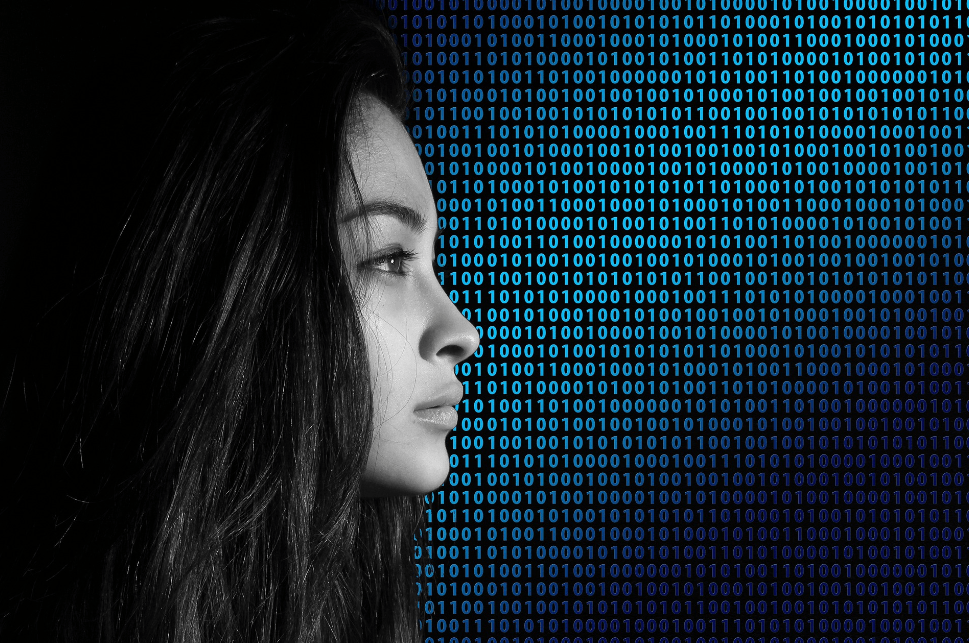《精通react/vue组件设计》之实现一个健壮的警告提示(Alert)组件

前言
本文是笔者写组件设计的第七篇文章, 今天带大家实现一个自带主题且可关闭的Alert组件, 该组件在诸如Antd或者elementUI等第三方组件库中都会出现,主要用来提供系统的用户反馈.
之所以会写组件设计相关的文章,是因为作为一名前端优秀的前端工程师,面对各种繁琐而重复的工作,我们不应该按部就班的去"辛勤劳动",而是要根据已有前端的开发经验,总结出一套自己的高效开发的方法.
前端组件一般会划分为如下几种类型:
-
通用型组件: 比如Button, Icon等. -
布局型组件: 比如Grid, Layout布局等. -
导航型组件: 比如面包屑Breadcrumb, 下拉菜单Dropdown, 菜单Menu等. -
数据录入型组件: 比如form表单, Switch开关, Upload文件上传等. -
数据展示型组件: 比如Avator头像, Table表格, List列表等. -
反馈型组件: 比如Progress进度条, Drawer抽屉, Modal对话框等. -
其他业务类型
正文

1. 组件设计思路
按照之前笔者总结的组件设计原则,我们第一步是要确认需求. 一个警告提示(Alert)组件会有如下需求点:
-
能控制Alert组件的样式 -
能控制Alert组件的关闭按钮是否显示 -
用户可以自己输入提示内容 -
能控制关闭按钮的文本,或者自定义关闭按钮 -
支持显示提示内容的辅助文本 -
内置提供不同类型的警告提示样式,比如成功, 错误, 警告等 -
关闭提示时能提供自定义事件

对于react选手来说,如果没用typescript,建议大家都用PropTypes, 它是react内置的类型检测工具,我们可以直接在项目中导入. vue有自带的属性检测方式,这里就不一一介绍了.
通过以上需求分析, 我们发现实现一个Alert非常简单, 它属于反馈型组件,所以不会涉及到太多功能.接下来我们就来看看具体实现.
2. 基于react实现一个Alert组件
2.1. Alert组件框架设计
首先我们先根据需求将组件框架写好,这样后面写业务逻辑会更清晰:
import classnames from 'classnames'import styles from './index.less'
/*** 警告提示组件* @param {style} object 更改Alert样式* @param {closable} bool 是否显示关闭按钮, 默认不显示* @param {closeText} string|reactNode 自定义关闭按钮* @param {message} string 警告提示内容* @param {description} string 警告提示的辅助性文字* @param {type} string 警告的类型* @param {onClose} func 关闭时触发的事件*/function Alert(props) {const {style,closable,closeText,message,description,type,onClose} = propsreturn <div className={styles.xAlertWrap}><div className={styles.alertMes}>{ message }</div><div className={styles.alertDesc}>{ description }</div><span className={styles.closeBtn}>{ closeText ? closeText : 'x' }</span></div>}export default Alert
有了这个框架,我们就来往里面实现内容吧.
2.2 实现style,closeText,message, description,type
这几个功能在框架搭建好之后已经部分实现了,是因为他们都比较简单,不会牵扯到其他复杂逻辑.只需要对外暴露属性并使用属性即可. 具体实现如下:
function Alert(props) {const {style,closable,closeText,message,description,type,onClose} = propsreturn <divclassName={classnames(styles.xAlertWrap, styles[type] || styles.warning)}style={{...style}}><div className={styles.alertMes}>{ message }</div><div className={styles.alertDesc}>{ description }</div><span className={styles.closeBtn}>{ closeText ? closeText : 'x' }</span></div>}
以上代码可以发现笔者采用了classnames这个第三方工具, 他可以组合我们的class以实现更灵活的配置. 对于type的实现,我的思路是提前预制好几种类型样式, 通过用户手动配置来匹配到对应的样式:
.xAlertWrap {box-sizing: border-box;position: relative;padding: 5px 12px;margin-bottom: 16px;border-radius: 3px;&.success {background-color: #f6ffed;border: 1px solid #b7eb8f;}&.info {background-color: #e6f7ff;border: 1px solid #91d5ff;}&.error {background-color: #fffbe6;border: 1px solid #ffe58f;}&.warning {background-color: #fff1f0;border: 1px solid #ffa39e;}}
2.3 实现closable和onClose
closable主要是用来让用户能手动关闭Alert,onClose是对外暴露的关闭时的方法, 因为没必要也不需要向外暴露属性来让Alert关闭, 所以最好的方式是在组件内部实现, 我们会通过useState这个钩子来处理,代码如下:
function Alert(props) {const {style,closable,closeText,message,description,type,onClose} = propslet [visible, setVisible] = useState(true)const handleColse = () => {setVisible(false)onClose && onClose()}return visible ?<divclassName={classnames(styles.xAlertWrap, styles[type] || styles.warning)}style={{opacity: visible ? '1' : '0',...style}}><div className={styles.alertMes}>{ message }</div><div className={styles.alertDesc}>{ description }</div>{!!closable && <span className={styles.closeBtn} onClick={handleColse}>{ closeText ? closeText : 'x' }</span>}</div> : null}
通过控制visible来控制Alert的出现和消失, 并且当点击关闭按钮时能调用外部暴露的onClose方法.
2.4 健壮性支持, 我们采用react提供的propTypes工具:
import PropTypes from 'prop-types'// ...Alert.propTypes = {style: PropTypes.object,closable: PropTypes.bool,closeText: PropTypes.oneOfType([PropTypes.string,PropTypes.element]),message: PropTypes.string,description: PropTypes.string,type: PropTypes.string,onClose: PropTypes.func}
关于prop-types的使用官网上有很详细的案例,这里说一点就是oneOfType的用法, 它用来支持一个组件可能是多种类型中的一个. 组件完整css代码如下:
.xAlertWrap {box-sizing: border-box;position: relative;padding: 5px 12px;margin-bottom: 16px;border-radius: 3px;&.success {background-color: #f6ffed;border: 1px solid #b7eb8f;}&.info {background-color: #e6f7ff;border: 1px solid #91d5ff;}&.error {background-color: #fffbe6;border: 1px solid #ffe58f;}&.warning {background-color: #fff1f0;border: 1px solid #ffa39e;}.alertMes {margin-bottom:5px;color: rgba(0, 0, 0, 0.85);font-size: 14px;line-height: 1.5em;}.alertDesc {color: rgba(0, 0, 0, 0.65);font-size: 14px;line-height: 1.5em;word-break: break-all;}.closeBtn {position: absolute;right: 8px;top: 5px;color: rgba(0, 0, 0, 0.4);cursor: pointer;}}
通过以上步骤, 一个健壮的的Alert组件就完成了,关于代码中的css module和classnames的使用大家可以自己去官网学习,非常简单.如果不懂的可以在趣谈前端技术群里提问,笔者看到后会第一时间解答.
2.5 使用Alert组件
我们可以通过如下方式使用它:
<Alert message="温馨提示,你忘带口罩了" /><Alert message="温馨提示,你注册成功" type="success" /><Alert message="错误提示,你没洗手了" type="error" /><Alert message="提示: 我们开始吧" type="info" /><Alert message="提示: 我可以关闭了" type="info" closable onClose={() => { alert(111) }} /><Alert message="注册成功" description="你在本网站已经注册成功,谢谢您的支持和反馈,多交流真正的技术吧" closable type="success" />
笔者已经将实现过的组件发布到npm上了,大家如果感兴趣可以直接用npm安装后使用,方式如下:
npm i @alex_xu/xui// 导入xuiimport {Button,Skeleton,Empty,Progress,Tag,Switch,Drawer,Badge,Alert} from '@alex_xu/xui'
该组件库支持按需导入,我们只需要在项目里配置babel-plugin-import即可,具体配置如下:
// .babelrc"plugins": [["import", { "libraryName": "@alex_xu/xui", "style": true }]]

最后
之前笔者已经实现了:
-
modal(模态窗), -
badge(徽标), -
table(表格), -
tooltip(工具提示条), -
Skeleton(骨架屏), -
Message(全局提示), -
form(form表单), -
switch(开关), -
日期/日历, -
二维码识别器组件
等组件, 来复盘笔者多年的组件化之旅.
如果想获取组件设计系列完整源码, 或者想学习更多H5游戏, webpack,node,gulp,css3,javascript,nodeJS,canvas数据可视化等前端知识和实战,欢迎在公号《趣谈前端》加入我们的技术群一起学习讨论,共同探索前端的边界。