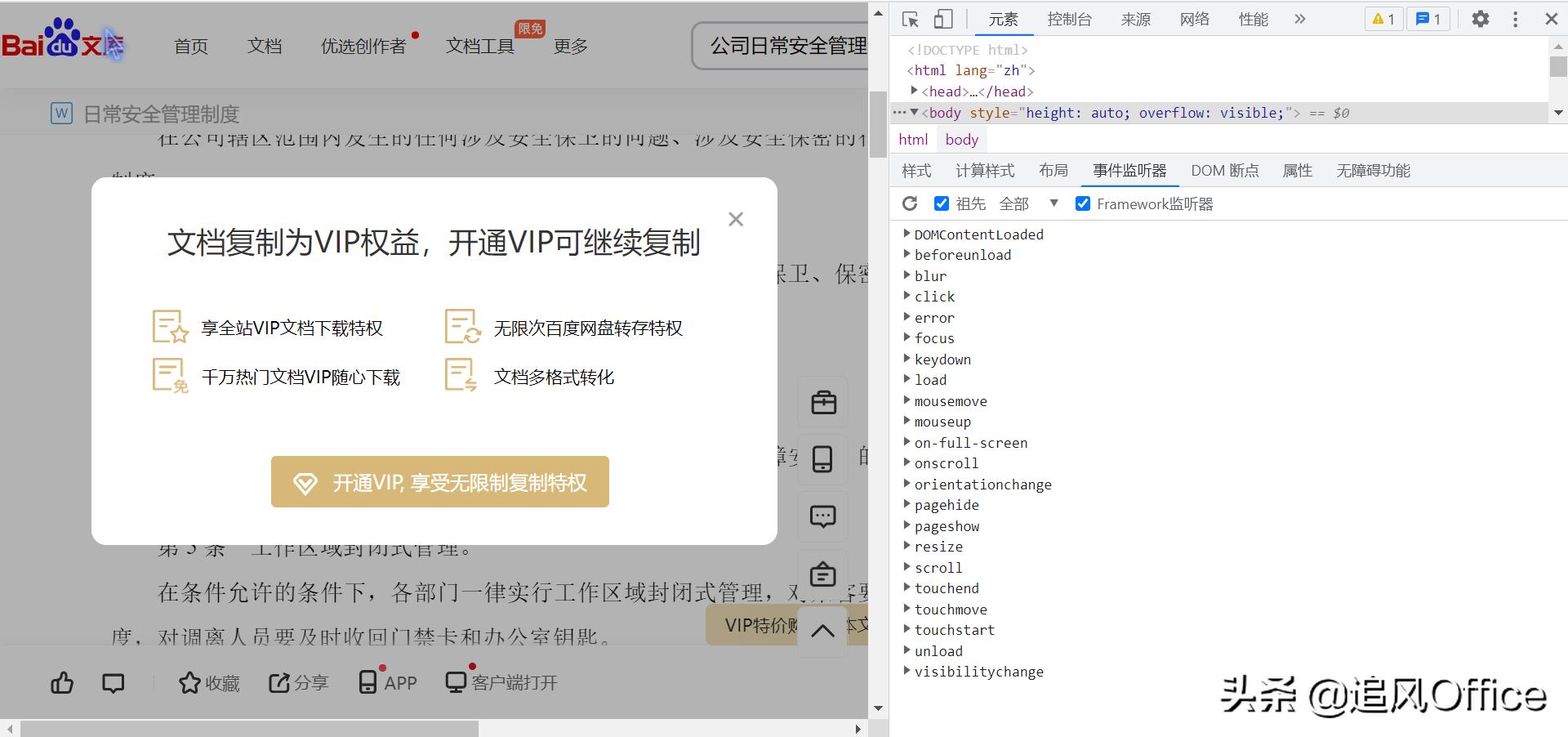作者 / Caren Chang, Android Engineer
google Play Billing 系列内容是专门为中文开发者开辟的系列分享,着重讲解中国开发者对 Play Billing 最容易感到疑惑的地方。如果您有任何问题,也欢迎在留言区提出,我们会收集大家的反馈并在后续文章中做出解答。
销售数字内容是许多 Android 应用的主要营收渠道。具体形式包括销售应用内的特定商品 (如游戏金币) 以及订阅计划 (比如允许用户在限定时间内访问高级功能)。Google Play Billing 作为一个数字内容销售的工具和服务的集合,可以帮助开发者在 Android 应用中销售线上商品。
本文将从基础知识开始,带大家逐步深入,详细了解 Google Play Billing 3,及其用例和最佳实践。
首先,我们来熟悉一下 Google Play Billing 的一些关键组件。
- Google Play 管理中心 (Google Play Console) - Google Play 管理中心既是 Android 应用发布平台,也可以用于设置应用中销售的各种内容。在 Play 管理中心可以配置待出售的商品,包括价格点,以及针对每个产品进行高级配置,如提供订阅的免费试用期;
- Google Play Billing Library - 这是您集成到 Android 应用中的开发库。使用此库连接 Google Play 就可以执行各种与销售相关的任务,例如在用户购买商品时处理购买流程;
- Google Play Developer API - 一组 REST API,可用于与 Google Play 通信。使用这些 API 可以查询和管理应用销售的商品。这些 API 还可以验证用户的购买中是否存在欺诈行为,或者检查订阅是否仍处于有效状态。
Google Play 管理中心
https://developer.android.google.cn/distribute/console
Google Play Billing Library
https://developer.android.google.cn/google/play/billing/billing_library_overview
Google Play Developer API
https://developers.google.cn/android-publisher
了解了 Google Play Billing 的关键组件之后,我们将从头介绍如何设置环境并开始在 Android 应用中销售商品。
1. 设置 Android 应用以使用 Google Play Billing 开发库
第一步,也是最重要的一步,是设置 Android 应用以使用 Google Play Billing 开发库。
向 App/build.gradle 文件中添加以下依赖关系,在应用中实现 Google Play Billing:
implementation ‘com.android.billingclient:billing:3.0.0’
添加库依赖关系后,为应用构建一个发布版 APK,并将其上传到 Google Play 管理中心。
2. 添加应用内产品
上传 APK 后,可以使用 Google Play 管理中心开始添加要在应用中销售的应用内产品。在 "商店发布 (Store Presence)" 下,有一个设置应用内产品的部分。在这里可以设置两种类型的商品:
- 托管产品 (或一次性购买)
- 订阅
创建新的托管产品和订阅时,需要输入商品的产品 ID (Product ID) 或 SKU。这个产品 ID 后续将在应用代码中使用,我们稍后会讲到。在创建托管产品之前,应慎重规划产品 ID。产品 ID 在应用中必须唯一,并且在创建后无法更改或重复使用。
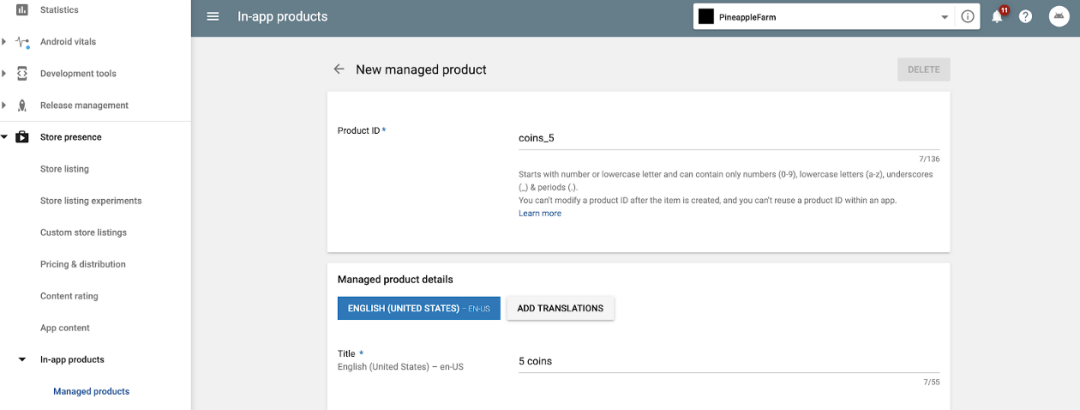
为了使测试更快、更简单,您可以将您的 Google 帐号添加到 Google Play 开发者帐号的 "许可测试 (License Testing)" 中。这样,只要软件包名称与 Play Store 中的 APK 匹配,就可以使用调试版本和调试签名进行测试。
将 Google 帐号添加到 Google Play 开发者帐号的 "许可测试 (License Testing)" 中
https://developer.android.google.cn/google/play/billing/billing_testing#testing-purchases
3. 检查设置是否成功
在 Play 管理中心中设置好产品后,您可以在应用中查询产品的详细信息来检查设置是否成功。
lateinit private var billingClient: BillingClient
override fun onCreate(savedInstanceState: Bundle?) {
super.onCreate(savedInstanceState)
// Set up the billing client
billingClient = BillingClient
.newBuilder(this)
.enablePendingPurchases()
.setListener(this)
.build()
billingClient.startConnection(object : BillingClientStateListener {
override fun onBillingSetupFinished(billingResult: BillingResult) {
if (billingResult.responseCode == BillingClient.BillingResponseCode.OK) {
Log.i(TAG, "Billing client successfully set up")
queryOneTimeProducts()
}
}
override fun onBillingServiceDisconnected() {
Log.i(TAG, "Billing service disconnected")
}
})
}
private fun queryOneTimeProducts() {
val skuListToQuery = ArrayList<String>()
skuListToQuery.add("coins_5")
// ‘coins_5’ is the product ID that was set in the Play Console.
// Here is where we can add more product IDs to query for based on
// what was set up in the Play Console.
val params = SkuDetailsParams.newBuilder()
params
.setSkusList(skuListToQuery)
.setType(BillingClient.SkuType.INAPP)
// SkuType.INAPP refers to 'managed products' or one time purchases.
// To query for subscription products, you would use SkuType.SUBS.
billingClient.querySkuDetailsAsync(
params.build(),
object : SkuDetailsResponseListener {
override fun onSkuDetailsResponse(
result: BillingResult?,
skuDetails: MutableList<SkuDetails>?
) {
Log.i(TAG, "onSkuDetailsResponse ${result?.responseCode}")
if (skuDetails != null) {
for (skuDetail in skuDetails) {
Log.i(TAG, skuDetail.toString())
}
} else {
Log.i(TAG, "No skus found from query")
}
}
})
}
如果一切顺利,您将会看到刚刚添加进 Play 管理中心的产品的详细信息!
4. 接入 Google Play Billing 开发库
下一步,便是如何在您的 Android 应用中接入 Google Play Billing 开发库。
本文将以一次性购买的生命周期为例,即在应用中销售数字商品及授予用户的过程。如果您在应用中提供了订阅功能,您也可以阅读往期文章《订阅取消后的那些事儿——恢复订阅和重新订阅》了解更复杂生命周期的订阅流程。
一次性产品可以是消耗品,也可以是非消耗品。消耗品意味着用户可以再次购买。例如,如果您的游戏允许用户购买金币,您可以将金币做成消耗品,让用户可以多次购买。非消耗品意味着用户只能购买一次,典型示例是包含额外应用内功能的升级包。
在 Google Play 管理中心配置应用内产品后,其销售过程如下:
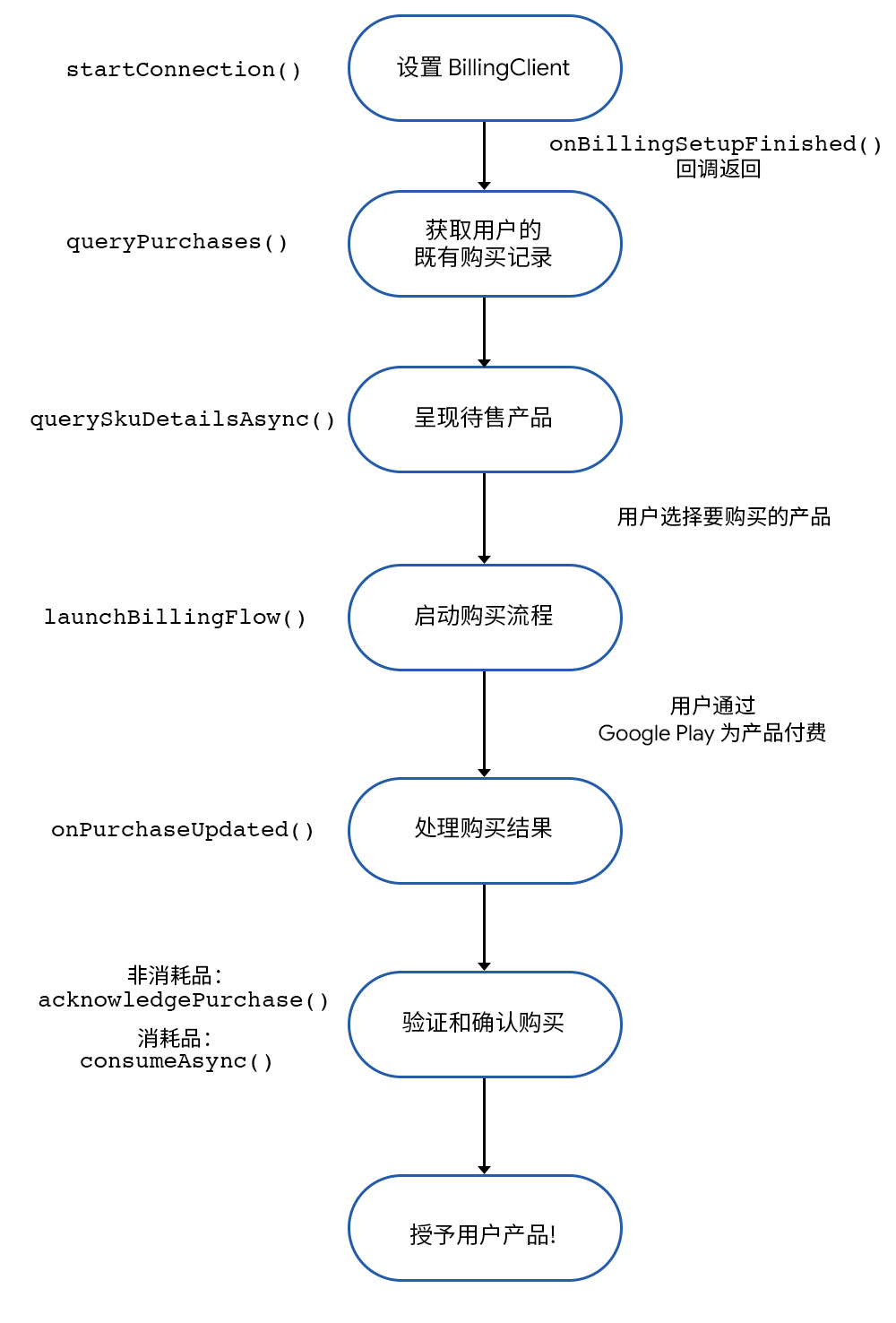
让我们逐步分析这一过程。
1. 设置 BillingClient - BillingClient 类让您的应用可以与 Play Billing Library 进行通信。您的应用需要做的第一件事是调用 startConnection() 与 Google Play 建立连接。
startConnection()
https://developer.android.google.cn/reference/com/android/billingclient/api/BillingClient#startconnection
在实际环境中连接是有可能中断的,所以您的应用还必须重写 onBillingServiceDisconnected() 回调来处理重新连接,确保应用在发出任何进一步请求之前已与 Google Play 连接。
onBillingServiceDisconnected()
https://developer.android.google.cn/reference/com/android/billingclient/api/BillingClientStateListener#onBillingServiceDisconnected()
onBillingServiceDisconnected()
https://developer.android.google.cn/reference/com/android/billingclient/api/BillingClientStateListener#onBillingServiceDisconnected()
2. 获取用户的既有购买记录 - 成功设置 BillingClient 后,您的应用现在可以调用queryPurchases() 来查询用户先前的购买记录。
/**
* Query Google Play Billing for existing purchases.
*
* New purchases will be provided to PurchasesUpdatedListener.
*/
fun queryPurchases() {
if (!billingClient.isReady) {
Log.e(TAG, "queryPurchases: BillingClient is not ready")
} // Query for existing in app products that have been purchased. This does NOT include subscriptions.
val result = billingClient.queryPurchases(BillingClient.SkuType.INAPP)
if (result.purchasesList == null) {
Log.i(TAG, "No existing in app purchases found.")
} else {
Log.i(TAG, "Existing purchases: ${result.purchasesList}")
}
}
3. 呈现待售产品 - 在本文的前半部分我们谈到了如何在 Google Play 管理中心中设置产品以及如何在应用中查询这些产品。在调用 querySkuDetailsAsync() 获取每个产品的 SkuDetails 后,即可使用这些信息设置对应的界面。
private fun queryOneTimeProducts() {
val skuListToQuery = ArrayList<String>()
// sku refers to the product ID that was set in the Play Console
skuListToQuery.add("small_pineapple_seed")
val params = SkuDetailsParams.newBuilder()
params
.setSkusList(skuListToQuery)
.setType(BillingClient.SkuType.INAPP)
// SkuType.INAPP refers to 'managed products' or one time purchases
// To query for subscription products, you would use SkuType.SUBS
billingClient.querySkuDetailsAsync(
params.build(),
object : SkuDetailsResponseListener {
override fun onSkuDetailsResponse(
result: BillingResult,
skuDetails: MutableList<SkuDetails>?
) {
if (skuDetails != null) {
// Store sku and skuDetail to be used later
} else {
Log.i(TAG, "No sku found from query")
}
}
})
}
querySkuDetailsAsync()
https://developer.android.google.cn/reference/com/android/billingclient/api/BillingClient#queryskudetailsasync
SkuDetails
https://developer.android.google.cn/reference/com/android/billingclient/api/SkuDetails
4. 启动购买流程 - 当用户点击产品进行购买时,您的应用需要带上产品 SkuDetails 来调用launchBillingFlow(),从而向用户展示 Google Play 购买界面 (如下图所示)。
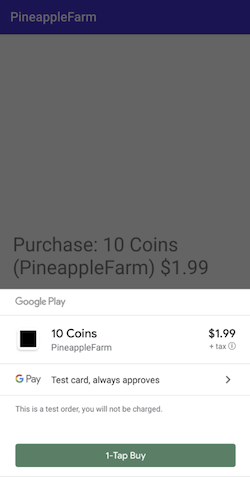
fun launchPurchaseFlow(skuDetails: SkuDetails) {
val flowParams = BillingFlowParams.newBuilder()
.setSkuDetails(skuDetails) .build() val responseCode = billingClient.launchBillingFlow(this, flowParams)
Log.i(TAG, "launchPurchaseFlow result ${responseCode}")
}
launchBillingFlow()
https://developer.android.google.cn/reference/com/android/billingclient/api/BillingClient#launchbillingflow
5. 处理购买结果 - 在用户退出 Google Play 购买界面时 (点击 "购买" 按钮完成购买,或者点击 "返回" 按钮取消购买),onPurchaseUpdated() 回调会将购买流程的结果发送回您的应用。然后,根据 BillingResult.responseCode 即可确定用户是否成功购买产品。如果 responseCode == OK,则表示购买已成功完成。
- onPurchaseUpdated()
https://developer.android.google.cn/reference/com/android/billingclient/api/PurchasesUpdatedListener#onPurchasesUpdated(com.android.billingclient.api.BillingResult,%20JAVA.util.List%3Ccom.android.billingclient.api.Purchase%3E)
- BillingResult.responseCode
https://developer.android.google.cn/reference/com/android/billingclient/api/BillingClient.BillingResponseCode
onPurchaseUpdated() 会传回一个 Purchase 对象列表,其中包括用户通过应用进行的所有购买。每个 Purchase 对象都包含 sku、purchaseToken 和 isAcknowledged 以及其他很多字段。使用这些字段,您可以确定每个 Purchase 对象是需要处理的新购买还是不需要进一步处理的既有购买。
// Google Play calls this method to propogate the result of the purchase flow
override fun onPurchasesUpdated(billingResult: BillingResult, purchases: List<Purchase?>?) { if (billingResult.responseCode == OK && purchases != null) {
for (purchase in purchases) {
handlePurchase(purchase) } } else if (billingResult.responseCode == USER_CANCELED) {
Log.i(TAG, "User cancelled purchase flow.")
} else {
Log.i(TAG, "onPurchaseUpdated error: ${billingResult?.responseCode}")
}}
- Purchase
https://developer.android.google.cn/reference/com/android/billingclient/api/Purchase
6. 验证和确认购买 - 使用 Play Billing Library 3.0 时,您的应用需要确认购买成功才能完成购买流程。如果您的应用未在 72 小时内确认购买,则用户会自动收到退款,并且 Google Play 会撤消该购买交易。
如果您的应用包含验证服务器组件,您应在验证成功后再确认购买。我们强烈推荐开发者对所有的应用内购买进行验证。请查看本指南了解有关打击欺诈性购买的更多信息。
指南: 打击欺诈和滥用行为
https://developer.android.google.cn/google/play/billing/security#verify
在对购买进行验证之后,您还需要对其进行确认。
- 非消耗品必须通过调用 acknowledgePurchase() 进行确认;
- 消耗品必须通过调用 consumeAsync() 来标记为 "已消耗 (consumed)",使得用户可以再次购买。调用 consumeAsync() 还会将购买设置为已确认,因此只要调用了consumeAsync(),就无需再对消耗品调用 acknowledgePurchase()。
fun handlePurchase(purchase: Purchase) {
// If your app has a server component, first verify the purchase by checking that the
// purchaseToken hasn't already been used.
// If purchase was a consumable product (a product you want the user to be able to buy again)
handleConsumableProduct(purchase)
// If purchase was non-consumable product
handleNonConsumableProduct(purchase)
}
fun handleConsumableProduct(purchase: Purchase) {
val consumeParams =
ConsumeParams.newBuilder()
.setPurchaseToken(purchase.getPurchaseToken())
.build()
billingClient.consumeAsync(consumeParams, { billingResult, purchaseToken ->
if (billingResult.responseCode == BillingResponse.OK) {
// Handle the success of the consume operation.
}
})
}
fun handleNonConsumableProduct(purchase: Purchase) {
if (purchase.purchaseState == PURCHASED) {
if (!purchase.isAcknowledged) {
val acknowledgePurchaseParams = AcknowledgePurchaseParams.newBuilder()
.setPurchaseToken(purchase.purchaseToken)
billingClient.acknowledgePurchase(acknowledgePurchaseParams.build())
}
}
}
acknowledgePurchase()
https://developer.android.google.cn/reference/com/android/billingclient/api/BillingClient#acknowledgepurchase
consumeAsync()
https://developer.android.google.cn/reference/com/android/billingclient/api/BillingClient#consumeasync
7. 授予用户产品 - 完成上述步骤后,您的应用就可以向用户授予他们购买的应用内产品了!
如果您想查看 Google Play Billing 开发库的资源,可以在此处访问官方文档。我们还提供了一些示例,演示了实现 Billing 库的最佳实践。本文中的代码示例可以在 GitHub 上获取。
官方文档: Google Play Billing 服务概览https://developer.android.google.cn/google/play/billing/billing_overview
Play Billing 开发库示例
https://github.com/android/play-billing-samples
本文中的代码示例
http://github.com/calren
如果您的应用目前尚未使用 Play Billing Library 3,务必查看我们的迁移指南,将您的应用迁移到最新的 Play Billing Library。
从 AIDL 迁移到 Google Play Billing 开发库的迁移指南
https://developer.android.google.cn/google/play/billing/migrate
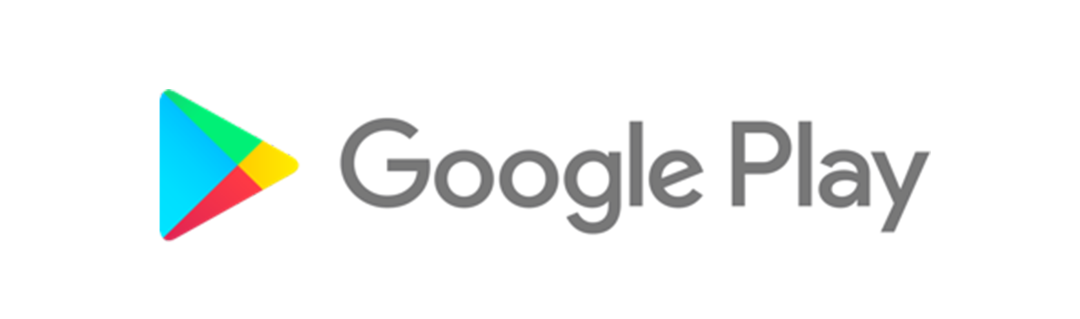
文章转载自:谷歌开发者公众号原创文章